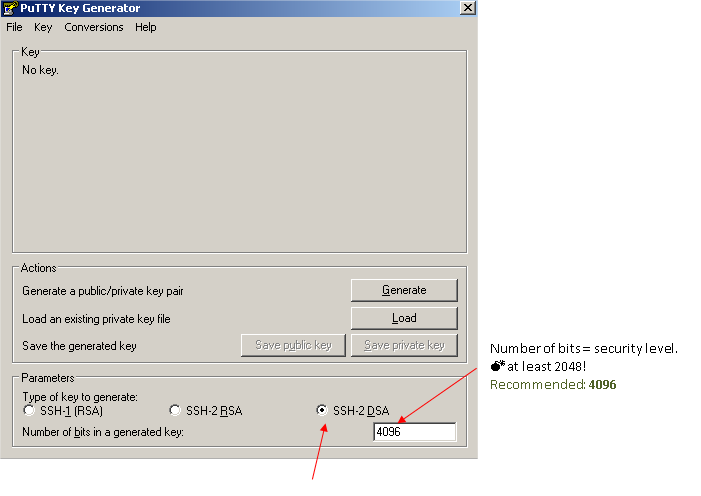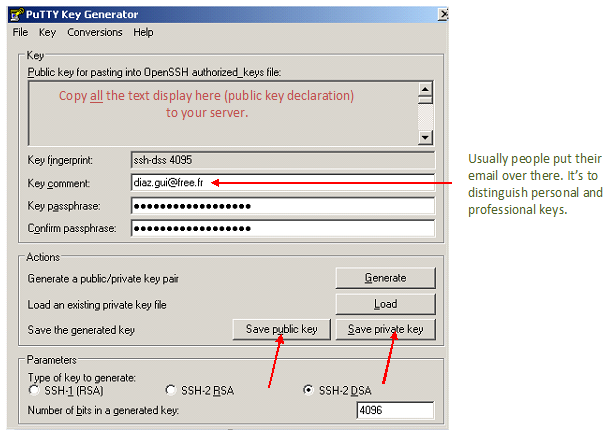SSH create key
Contents
How-to generate SSH private / public keys
Linux
Create key
1. Log-in with the user you want to use.
2. Generate a pair of authentication keys.
# Generating public/private rsa key pair
ssh-keygen -t rsa>> Enter file in which to save the key: /home/user/.ssh/id_rsa
Log sample:
Created directory '/home/a/.ssh'.
Enter passphrase (empty for no passphrase):
Enter same passphrase again:
Your identification has been saved in /home/a/.ssh/id_rsa.
Your public key has been saved in /home/a/.ssh/id_rsa.pub.
The key fingerprint is:
3e:4f:05:79:3a:9f:96:7c:3b:ad:e9:58:37:bc:37:e4
Summary
- id_rsa == private key
- id_rsa.pub == public key
Convert OpenSSH key to Windows Putty
See: http://meinit.nl/using-your-openssh-private-key-in-putty
Windows
You can generate private / public keys with PuttyGen = Putty key generator.
When the keys are OK, you have to enter a key pass-phrase. Your pass-phrase must be:
- long (> 15 characters)
- hard to guess
- with letters + signs + numbers
Reminder
how to choose your passphrase and protect it: http://www.alcf.anl.gov/resource-guides/user-authentication-policies
Then, save your keys!
You should be the only one to access the save location.
References
Source:
Windows - putty software: http://www.chiark.greenend.org.uk/~sgtatham/putty/download.html
How to transform a SSH key into Windows Putty: http://meinit.nl/using-your-openssh-private-key-in-putty