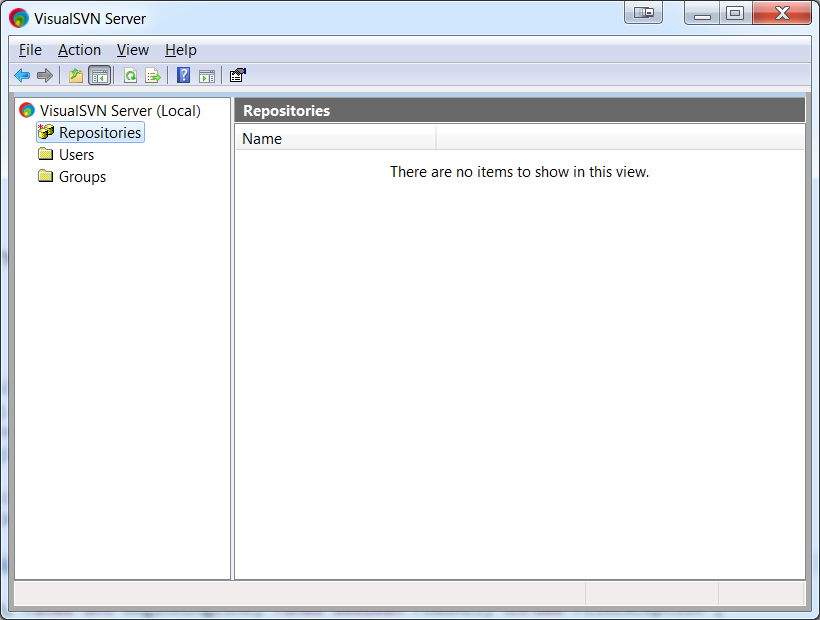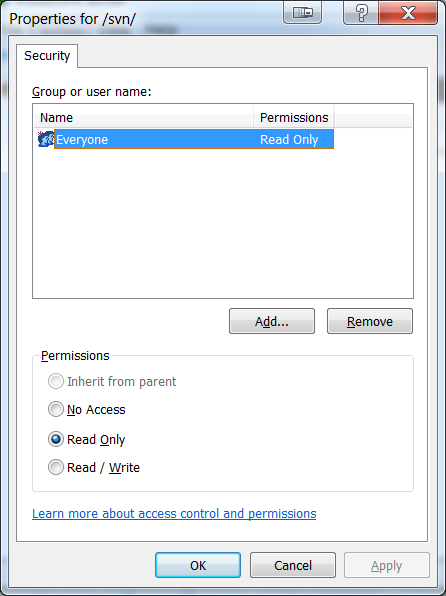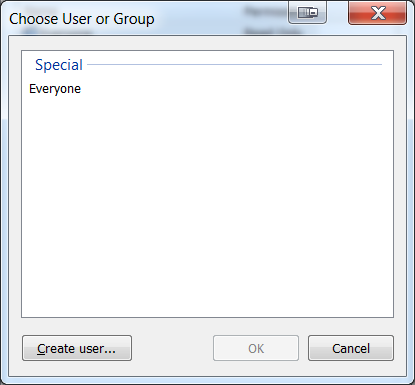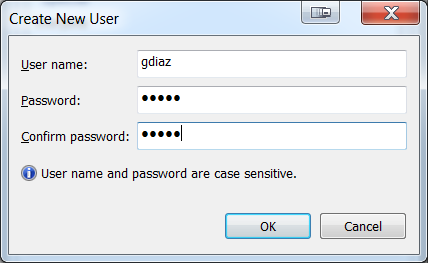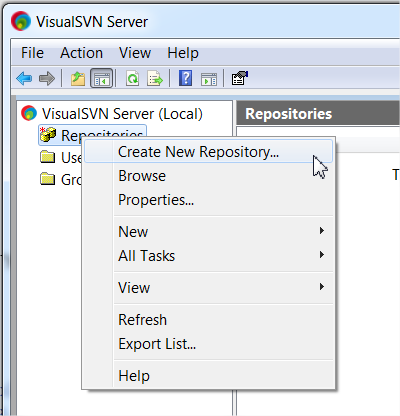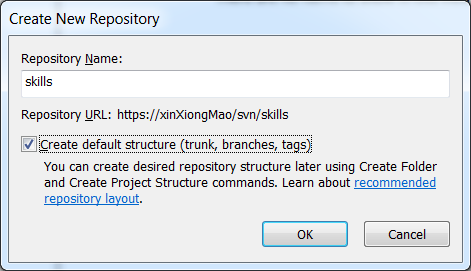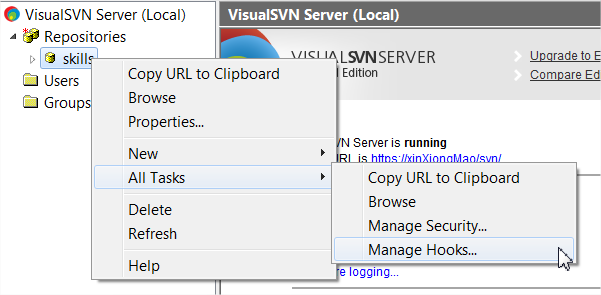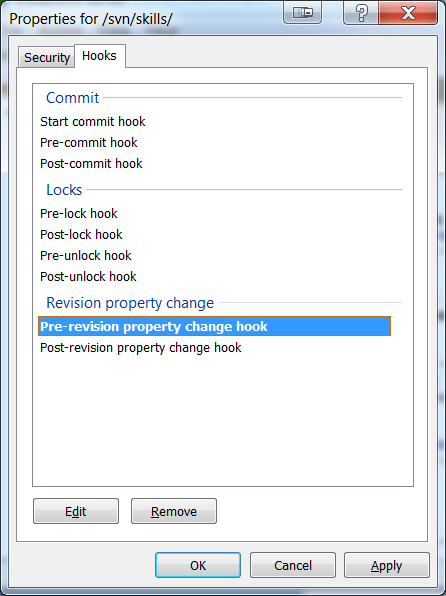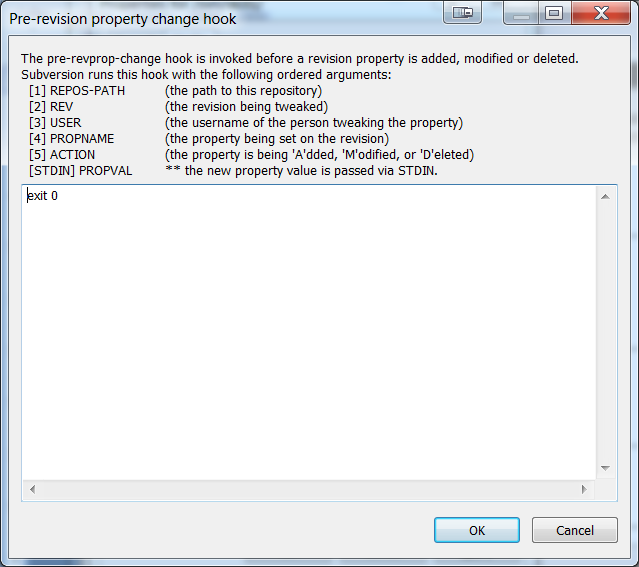SVN server installation (Windows)
Revision as of 21:03, 18 October 2014 by WikiFreak (talk | contribs) (Created page with "Category:Development =SVN server (Windows)= ==Installation== * Download Visual SVN server for windows: http://www.visualsvn.com/server/download/ * Install Visual SVN...")
Contents
SVN server (Windows)
Installation
- Download Visual SVN server for windows: http://www.visualsvn.com/server/download/
- Install Visual SVN server. Choose your installation folder + repository directory
Users / groups configuration
- Open the Visual SVN server application.
- Open properties
Action > Properties
- Click Repositories, adjust “Everyone” rights to Read Only
- Add a new user and add 'read / write' permissions to this new user
Create a new repository (1) – standalone use
Right click on “repositories” -> create New Repository
Enter the repository name and let the server create the default structure for you:
→ Note the SVN URL. You’ll need it later when you’re gonna setup your project, within the maven pom.
Create a new repository (2) – mirror Google Code
Google provides a free subversion service through its “Google Code” service. However, there’s no quality analysis. … So, in order to provide quality checks we will mirror the google code repository.
Therefore, we’ll be able to perform quality scans.
- Create a new repository, see previous chapter
- Right click on the repository -> All tasks -> Manage hooks
You have to edit the “pre-revision property change hook” and put the following command:
exit 0This will check that the execution (synchronization) was successful.