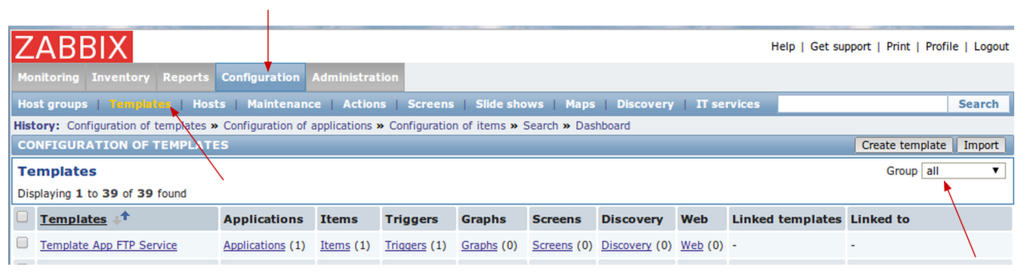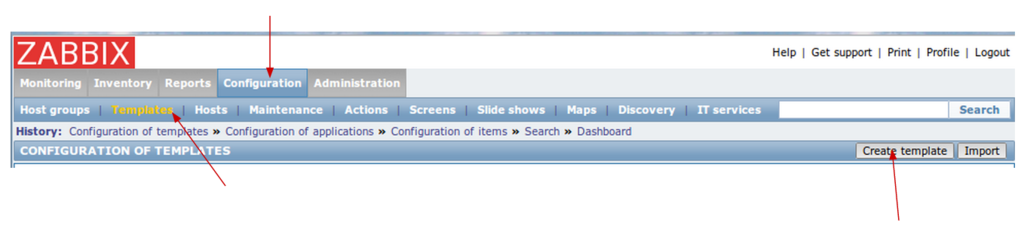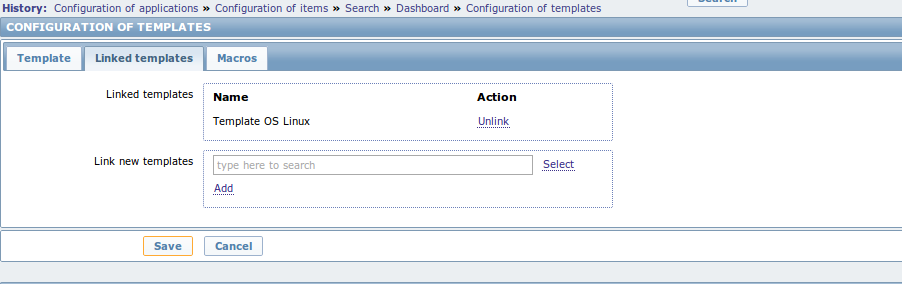|
|
| (10 intermediate revisions by the same user not shown) |
| Line 4: |
Line 4: |
| | =Vocable= | | =Vocable= |
| | | | |
| − | Key points:
| + | Reminder, you need to know Zabbix vocable. See [[Zabbix vocable]]. |
| − | | |
| − | # Zabbix configuration rely on '''templates''' = set of applications, items, triggers and actions.
| |
| − | | |
| − | # Each ''template'' has a list of '''applications'''
| |
| − | | |
| − | # Each ''application'' has a set of '''items''' = datasource
| |
| − | | |
| − | # Each ''item'' has some '''triggers''' = conditions to raise an event with a specific alert level and type
| |
| − | | |
| − | # Each ''trigger'' is bound to some '''actions''' = action to perform on when the trigger event is sent. A trigger can rely on many items.
| |
| − | | |
| − | # Each '''host''' belongs to one or more '''groups'''. Each ''group'' has some related ''templates'' they apply to their ''hosts''
| |
| − | | |
| | | | |
| | + | |
| | | | |
| | =Access templates= | | =Access templates= |
| Line 53: |
Line 41: |
| | | | |
| | * Tab 3 ''Macros'' : nothing to do over here ! | | * Tab 3 ''Macros'' : nothing to do over here ! |
| − |
| |
| − |
| |
| − |
| |
| − | =How to create a new application and related item(s)=
| |
| − |
| |
| − |
| |
| − | ==Access / create application==
| |
| − |
| |
| − | * Access applications' list
| |
| − |
| |
| − | [[File:Zabbix template 04 applications.png|1024px|caption|Zabbix template 04 applications]]
| |
| − |
| |
| − | → Configuration menu >> Templates >> ''Searched template'' >> Applications
| |
| − |
| |
| − |
| |
| − | * Create new application
| |
| − |
| |
| − | [[File:Zabbix template 05 new application.png|1024px|caption|Zabbix template 05 new application]]
| |
| − |
| |
| − | → Configuration menu >> Templates >> ''Searched template'' >> Applications >> Create application
| |
| − |
| |
| − |
| |
| − | ==> Give a '''name''' to the new application and save.
| |
| − |
| |
| − | ==> It should appears it the applications list
| |
| − |
| |
| − |
| |
| − |
| |
| − | ==Access / create item (~ datasource)==
| |
| − |
| |
| − | * Items list
| |
| − |
| |
| − | [[File:Zabbix template 06 App Items.png|1024px|caption|Zabbix template 06 App Items]]
| |
| − |
| |
| − | → Configuration menu >> Templates >> ''Searched template'' >> Applications >> Application's Items
| |
| − |
| |
| − |
| |
| − | * Create / edit item
| |
| − |
| |
| − | [[File:Zabbix template 07 create edit Item.png|1024px|caption|Zabbix template 07 create edit Item]]
| |
| − |
| |
| − | → Configuration menu >> Templates >> ''Searched template'' >> Applications >> Application's Item
| |
| − |
| |
| − |
| |
| − | * Fill the form
| |
| − |
| |
| − | [[File:Zabbix template 08 Item properties.png|600px|caption|Zabbix template 08 Item properties]]
| |
| − |
| |
| − | → Configuration menu >> Templates >> ''Searched template'' >> Applications >> Application's Items >> Item >> Create Item | edit Item
| |
| − |
| |
| − |
| |
| − | Important notes:
| |
| − |
| |
| − | Each ''type'' of items has a different set of ''keys'' (functions). You can find the complete list on Zabbix documentation:
| |
| − | * List of items (v2.2): https://www.zabbix.com/documentation/2.2/manual/config/items/itemtypes
| |
| − | * Item's key for ''Zabbix agent'' (v2.2): https://www.zabbix.com/documentation/2.2/manual/config/items/itemtypes/zabbix_agent
| |
| − |
| |
| − |
| |
| − |
| |
| − | To monitor a log file I'm using:
| |
| − | * Item type: '''zabbix agent (active)''' => the client will report all changes to the server, client's does NOT wait for server interrogation: it's pro-active
| |
| − | * Key: '''logrt''' => to handle log files rotation
| |
| − |
| |
| − |
| |
| − |
| |
| − |
| |
| − |
| |
| − | =How to create a new trigger(s) and related action(s)=
| |
| − |
| |
| − |
| |
| − | ==Access triggers list (~ event condition)==
| |
| − |
| |
| − | You can access triggers list from an item or a template.
| |
| − |
| |
| − | * From an Item:
| |
| − |
| |
| − | [[File:Zabbix template 09 Trigger access from items.png|1024px|caption|Zabbix template 09 Trigger access from items]]
| |
| − |
| |
| − | → Configuration menu >> Templates >> ''Searched template'' >> Applications >> Application's Items >> Item >> Triggers (purple arrow)
| |
| − |
| |
| − |
| |
| − |
| |
| − | * From a Template:
| |
| − |
| |
| − | [[File:Zabbix template 09 Trigger access from template.png|1024px|caption|Zabbix template 09 Trigger access from template]]
| |
| − |
| |
| − | → Configuration menu >> Templates >> ''Searched template'' >> Triggers
| |
| − |
| |
| − |
| |
| − |
| |
| − |
| |
| − | ... You should see something like:
| |
| − |
| |
| − | [[File:Zabbix trigger 10 Trigger view.png|1024px|caption|Zabbix trigger 10 Trigger view]]
| |
Vocable
Reminder, you need to know Zabbix vocable. See Zabbix vocable.
Access templates
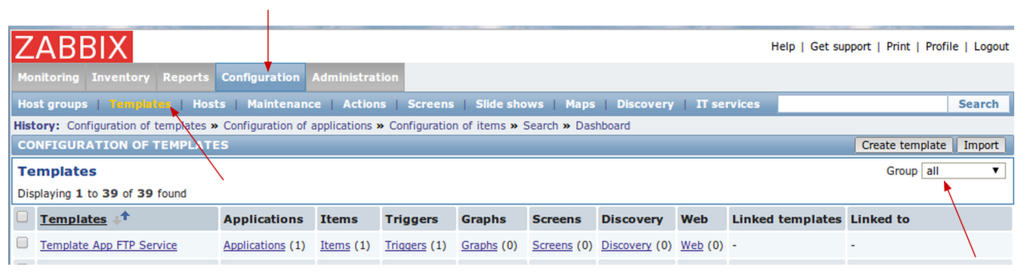
→ Configuration menu >> Templates
Don't forget to choose the group of template you want to see.
Create new template
You can request a new template creation from the template menu:
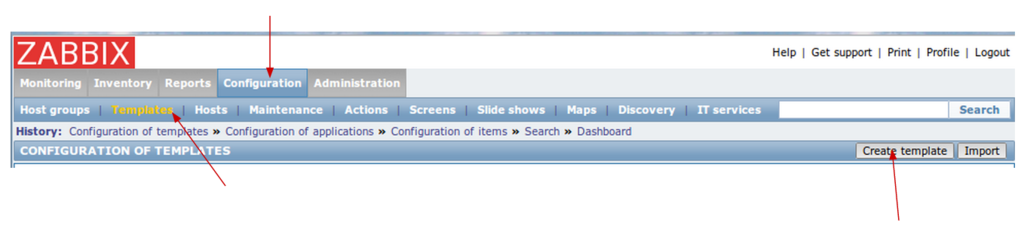
→ Configuration menu >> Templates >> Create template
Then, you just have to fill up the forms:
- Tab 1 Template : Give a template a name. Template name = Visible name
- Tab 2 Linked templates : If you plan to use Linux then create a link to Template OS Linux. Otherwise, create a link to Zabbix agent.
- Tab 3 Macros : nothing to do over here !