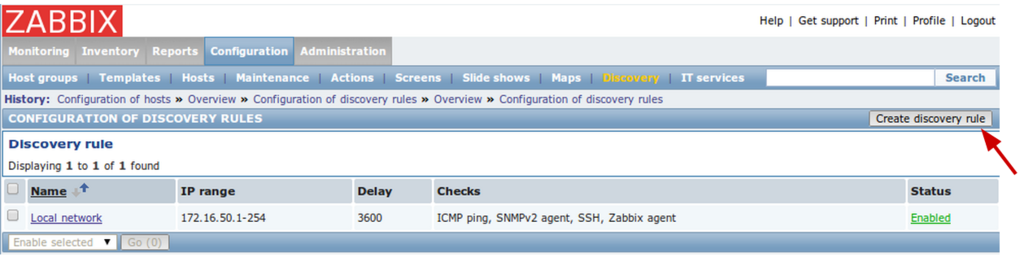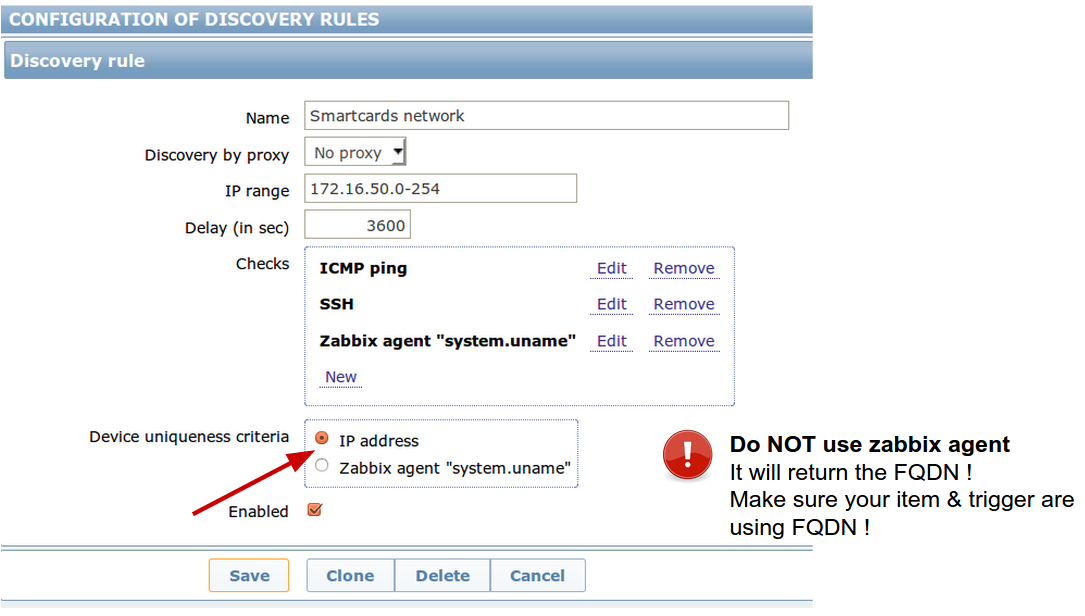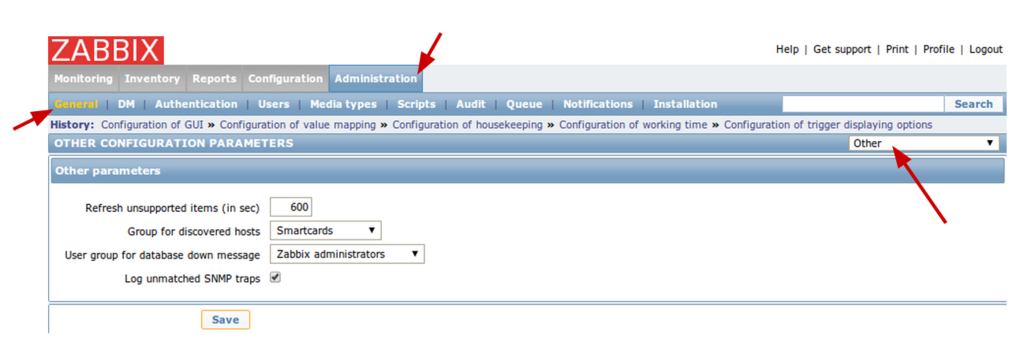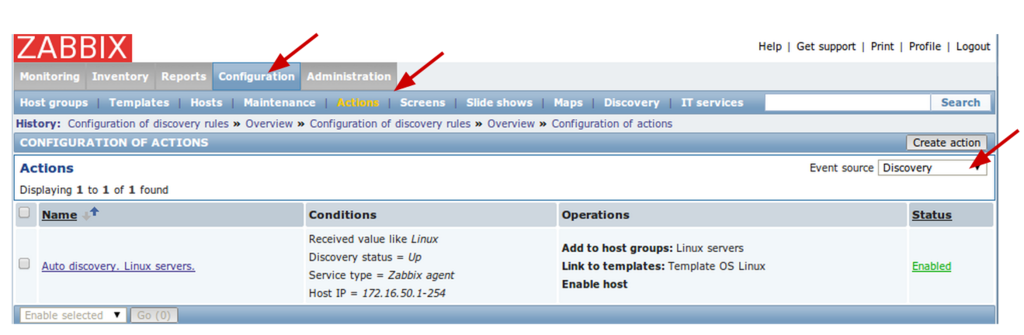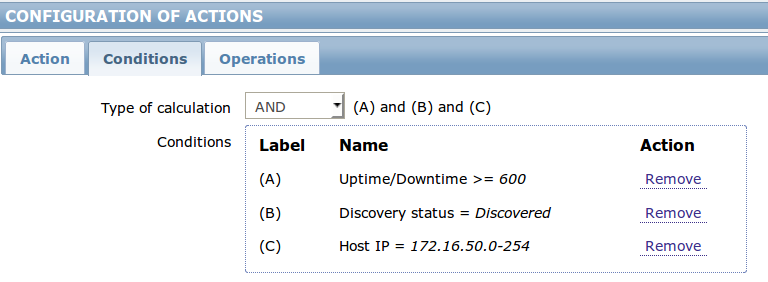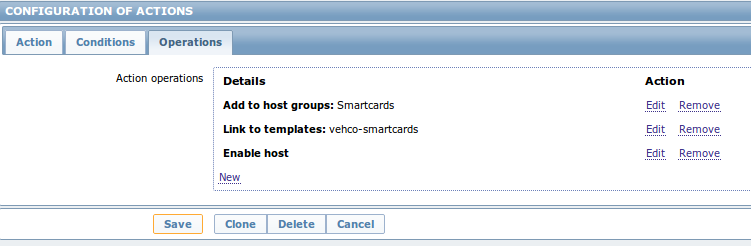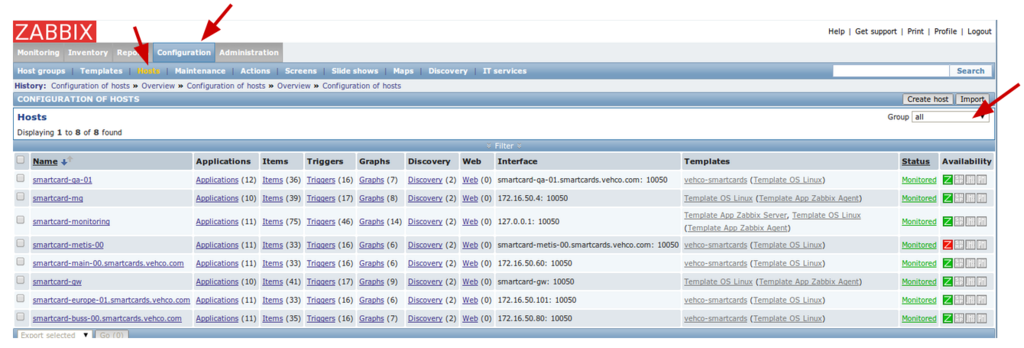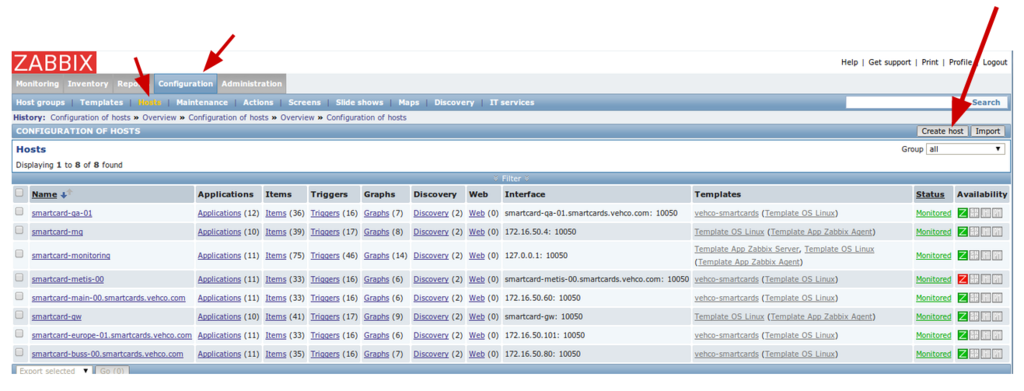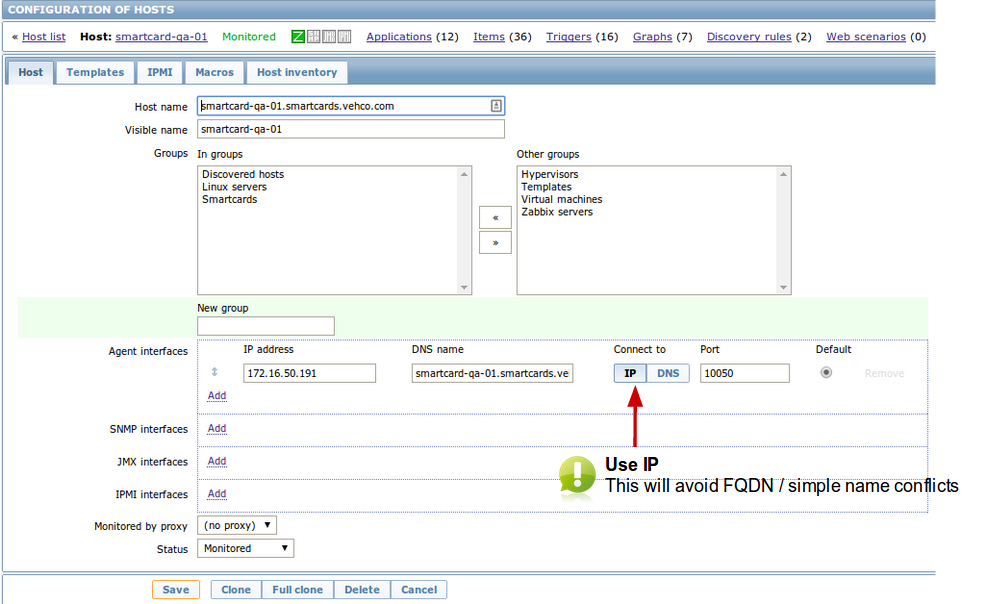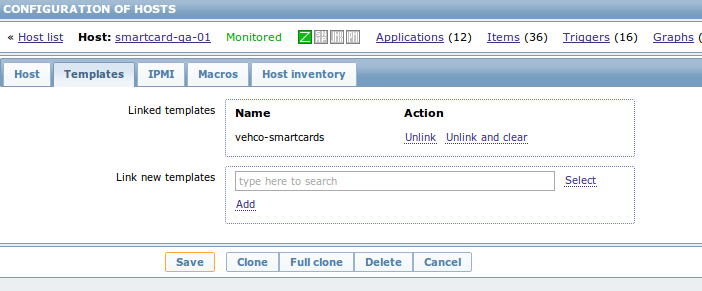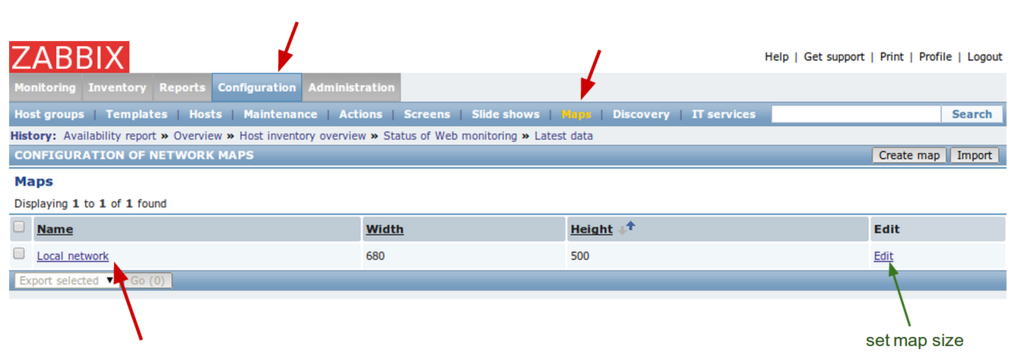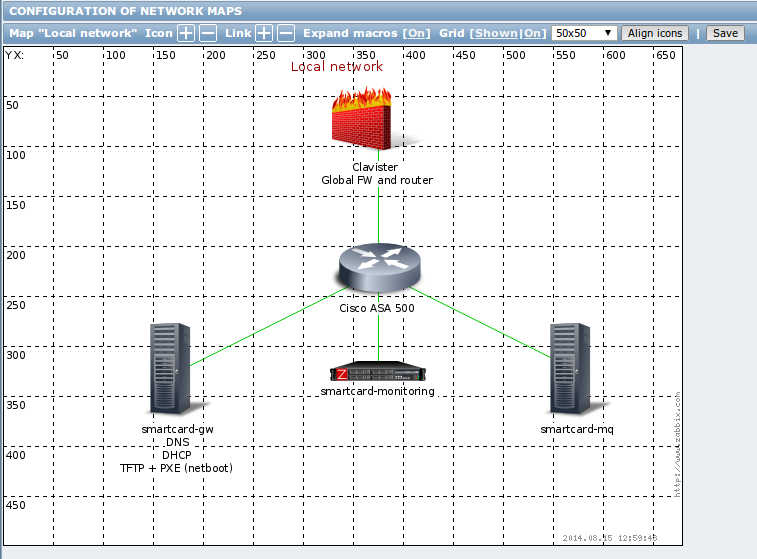Difference between revisions of "Zabbix server hosts management"
| Line 66: | Line 66: | ||
=Hosts configuration= | =Hosts configuration= | ||
| + | |||
| + | ==Hosts overview== | ||
[[File:Hosts overview.png|1024px|caption|Hosts overview]] | [[File:Hosts overview.png|1024px|caption|Hosts overview]] | ||
| − | |||
→ Configuration >> Hosts | → Configuration >> Hosts | ||
| Line 75: | Line 76: | ||
| − | = | + | ==Add host== |
| − | + | You have to had a host (= machine with a zabbix agent) on the server side in order to monitor it. | |
| − | |||
| − | + | 1. Go to the Configuration > Hosts > "Create host" | |
| + | [[File:add-zabbix-host-1.png|1024px|caption|Zabbix add host]] | ||
| − | + | 2. Now fill the following details of remote host | |
| − | + | [[File:add-zabbix-host-2.png|none|Zabbix add host - step 02]] | |
| − | + | * '''Hostname''': Hostname of Remote system | |
| + | * '''Visible''' name: Name to be display in zabbix | ||
| + | * '''Group''': Select the desired group for you host | ||
| + | ** You should use ''Linux'' at least | ||
| + | ** You can create your own groups and classification as well | ||
| + | * Agent interface: Fill the info of Zabbix agent running on host | ||
| + | ** Select the '''DNS''' option instead of IP. So if we move the client for any reason that will NOT impact the monitoring. :) | ||
| + | * Status: Select initial status | ||
| + | '''IMPORTANT !!''' The name of the ''hostname'' must match the real hostname - as return by the `hostname` command !! | ||
| + | 3. Set some ''monitoring templates'' to apply | ||
| + | Click on the "Templates" tab | ||
| + | [[File:add-zabbix-host-3.png|none|Zabbix add host - step 03]] | ||
| + | To get the list of templates, just type '''template''' in the search area. | ||
| + | ''Don't forget to click the "ADD" button!'' | ||
| − | + | * My custom ''vehco-smartcards'' includes the ''Zabbix agent'' template | |
| − | + | * The ''Linux OS'' includes the ''Zabbix agent'' template. :) | |
| − | |||
| − | |||
| + | 4. Automatic host inventory | ||
| + | * Click on the "host inventory" tab | ||
| + | * Enable the '''Automatic''' option. | ||
| + | * Click "save" at the bottom of the page. | ||
| − | |||
| − | |||
| − | |||
| − | |||
| − | + | =Network map= | |
| + | On the main screen you can create / manage maps and set their size using ''Edit'' button: | ||
| − | + | [[File:Network map.png|1024px|caption|Network map]] | |
| − | + | → Configuration >> Maps | |
| − | |||
| − | |||
| − | |||
| + | On the map, '''only put the main network elements''' = keys elements that are important to manage! | ||
| − | + | Ex: do not put the ''netboot'' clients, only the servers. | |
| − | [[File: | + | [[File:Network map creation.png|none|Network map creation]] |
| − | |||
| − | |||
| − | |||
| − | |||
| − | |||
| − | |||
| − | |||
| − | |||
| − | |||
| − | |||
| − | |||
| − | |||
| − | |||
| − | |||
| − | |||
| − | + | =Monitoring= | |
| + | ==Hosts status== | ||
| − | |||
| − | |||
| − | |||
| − | |||
| − | + | =Management= | |
| − | |||
| + | ==Hosts management== | ||
| + | Configuration >> Hosts >> | ||
Revision as of 13:19, 15 August 2014
Contents
Discovery
Discovery rule
You can create a new Discovery rule using the "create discovery rule" button. Create a Local network rule:
→ Configuration >> Discovery
Then you should have the following settings:
IP range: your network
Checks:
- ICMP ping
- SNMP v2
- SSH
- Zabbix agent
Uniqueness: Zabbix agent
Discovery default group
You can set a configuration property for the default group of discovered hosts in:
→ Administration >> General >> Other
Discovery default template
You can set a discovery action to register all Zabbix discovered hosts in a specific template.
→ Configuration >> Actions >> Discovery
Then you can either create a new one or edit an existing one.
- Tab 1 Action : just put a name and set Enabled
- Tab 2 Conditions : let the default options
- Tab 3 Operations : set the default template
Hosts configuration
Hosts overview
→ Configuration >> Hosts
Add host
You have to had a host (= machine with a zabbix agent) on the server side in order to monitor it.
1. Go to the Configuration > Hosts > "Create host"
2. Now fill the following details of remote host
- Hostname: Hostname of Remote system
- Visible name: Name to be display in zabbix
- Group: Select the desired group for you host
- You should use Linux at least
- You can create your own groups and classification as well
- Agent interface: Fill the info of Zabbix agent running on host
- Select the DNS option instead of IP. So if we move the client for any reason that will NOT impact the monitoring. :)
- Status: Select initial status
IMPORTANT !! The name of the hostname must match the real hostname - as return by the `hostname` command !!
3. Set some monitoring templates to apply
Click on the "Templates" tab
To get the list of templates, just type template in the search area.
Don't forget to click the "ADD" button!
- My custom vehco-smartcards includes the Zabbix agent template
- The Linux OS includes the Zabbix agent template. :)
4. Automatic host inventory
- Click on the "host inventory" tab
- Enable the Automatic option.
- Click "save" at the bottom of the page.
Network map
On the main screen you can create / manage maps and set their size using Edit button:
→ Configuration >> Maps
On the map, only put the main network elements = keys elements that are important to manage!
Ex: do not put the netboot clients, only the servers.
Monitoring
Hosts status
Management
Hosts management
Configuration >> Hosts >>
Setup host discovery
Discovery settings
Go to menu Configuration > Discovery, then click on "Local Network". Fill the form:
- Set the correct LAN settings
- Adjust the time from 3600 to 900 (check every 15 minutes)
- Enable the following Checks:
- ICMP ping
- zabbix agent
- SSH
- SNMP with the following params:
- version: SNMPv2
- port range: 161 (default)
- community: vehco
- SNMP OID: SNMPv2-MIB::sysName.0
- Use a search by IP @ filter
- Enable discovery
Create actions
Go to menu Configuration > Actions
1. Select the actions' group Discovery:
2. Edit the Auto discovery. Linux server action:
- Enable the action
On the "configuration" tab...
Add a "Host IP" filter with your correct LAN as a 4th filter