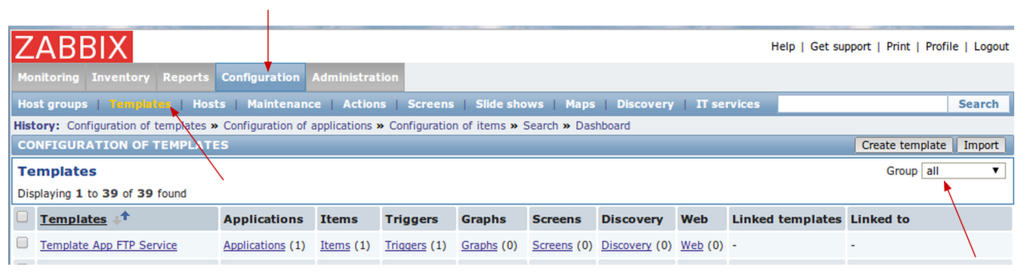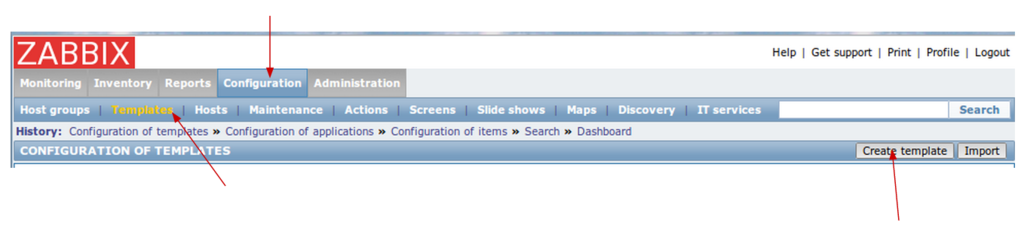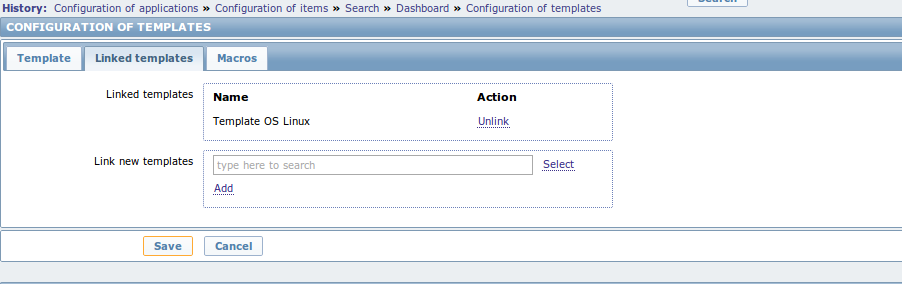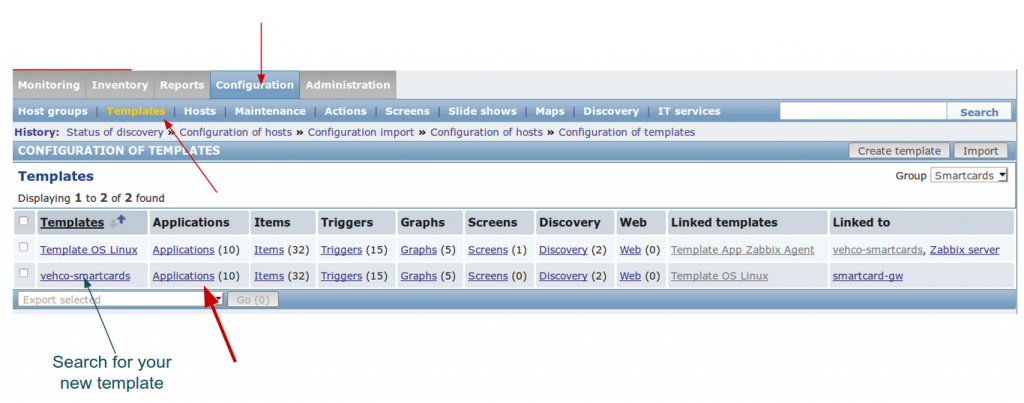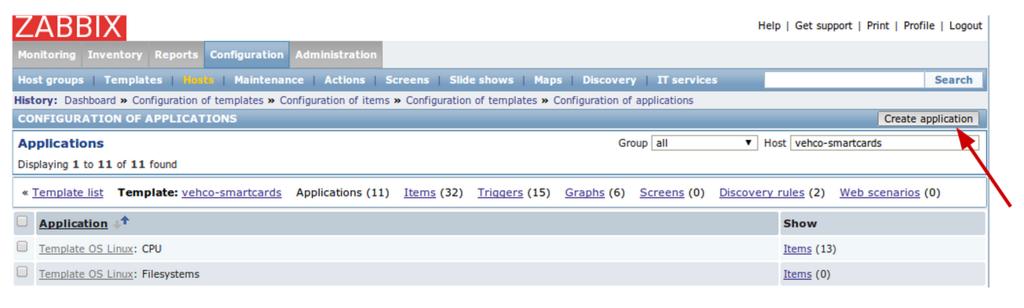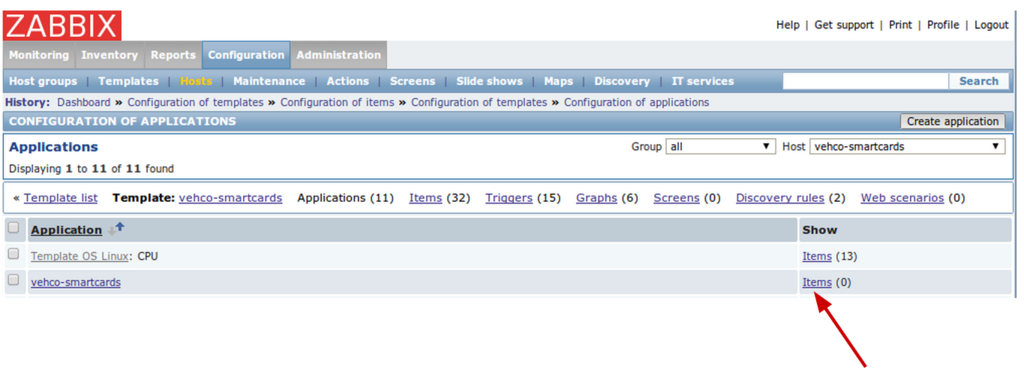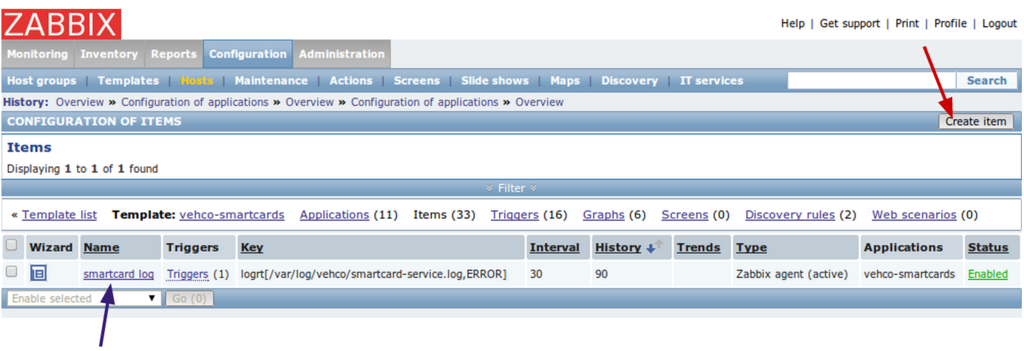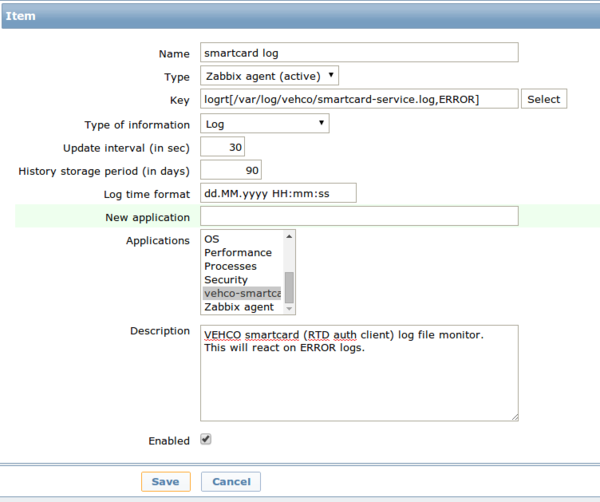Zabbix create template
Contents
Access templates
→ Configuration menu >> Templates
Don't forget to choose the group of template you want to see.
Create new template
You can request a new template creation from the template menu:
→ Configuration menu >> Templates >> Create template
Then, you just have to fill up the forms:
- Tab 1 Template : Give a template a name. Template name = Visible name
- Tab 2 Linked templates : If you plan to use Linux then create a link to Template OS Linux. Otherwise, create a link to Zabbix agent.
- Tab 3 Macros : nothing to do over here !
Vocable
Key points:
- Each template has a list of applications.
- Each application has a set of items = datasource
- Each item has some triggers = conditions to raise an event with a specific alert level and type
- Each trigger is bound to some actions = action to perform on when the trigger event is sent
Access / create application
- Access applications' list
→ Configuration menu >> Templates >> Searched template >> Applications
- Create new application
→ Configuration menu >> Templates >> Searched template >> Applications >> Create application
==> Give a name to the new application and save.
==> It should appears it the applications list
Access / create item
- Items list
→ Configuration menu >> Templates >> Searched template >> Applications >> Application's Items
- Create / edit item
→ Configuration menu >> Templates >> Searched template >> Applications >> Application's Item
- Fill the form
→ Configuration menu >> Templates >> Searched template >> Applications >> Application's Items >> Item >> Create Item | edit Item
Important notes:
Each type of items has a different set of keys (functions). You can find the complete list on Zabbix documentation:
- List of items (v2.2): https://www.zabbix.com/documentation/2.2/manual/config/items/itemtypes
- Item's key for Zabbix agent (v2.2): https://www.zabbix.com/documentation/2.2/manual/config/items/itemtypes/zabbix_agent
To monitor a log file I'm using:
- Item type: zabbix agent (active) => the client will report all changes to the server, client's does NOT wait for server interrogation: it's pro-active
- Key: logrt => to handle log files rotation