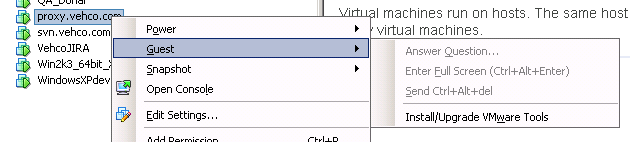Difference between revisions of "VMware tools on Ubuntu Server"
(Created page with " Source documentation: * Linux Kernel preparation: http://askubuntu.com/questions/40979/what-is-the-path-to-the-kernel-headers-so-i-can-install-vmware * VMware: http://www.v...") |
|||
| Line 83: | Line 83: | ||
If the installer fails on the C header, just type the following path: '''/usr/src/linux-headers-$(uname -r)/include''' | If the installer fails on the C header, just type the following path: '''/usr/src/linux-headers-$(uname -r)/include''' | ||
| + | |||
| + | ==Apply changes== | ||
| + | |||
| + | You must reboot to apply changes | ||
Revision as of 15:04, 10 September 2014
Source documentation:
- Linux Kernel preparation: http://askubuntu.com/questions/40979/what-is-the-path-to-the-kernel-headers-so-i-can-install-vmware
- VMware: http://www.vmware.com/pdf/vmware-tools-installation-configuration.pdf
Contents
Installation
Start your Virtual Machine and log-in using the VM console.
Run all the following commands as "root" user (or with "sudo")
Setup kernel headers
Install the current linux headers
apt-get install linux-headers-$(uname -r)
Adjust symlinks
cd /lib/modules/$(uname -r)/build/include/linux
ln -s ../generated/utsrelease.h
ln -s ../generated/autoconf.h
ln -s ../generated/uapi/linux/version.hFrom now on your kernel C headers are in /usr/src/linux-headers-$(uname -r)/include
Mount VMware Tools
Create the CDROM mount point
mkdir -p /mnt/cdrom
In VMware, "insert" the VM Tools CD.
- Right click on the VM
- Guest menu
- Install / upgrade VM Tools
Mount the CDROM
mount /dev/cdrom /mnt/cdrom
Install script
Go to a working directory and uncompress the installer
cd /tmp
ls /mnt/cdrom
tar zxpf /mnt/cdrom/VMwareTools-x.x.x-yyyy.tar.gz
Run the installer
cd vmware-tools-distrib
./vmware-install.pl
If the installer fails on the C header, just type the following path: /usr/src/linux-headers-$(uname -r)/include
Apply changes
You must reboot to apply changes
Support
Official VMware support: http://kb.vmware.com/selfservice/microsites/search.do?language=en_US&cmd=displayKC&externalId=1008973