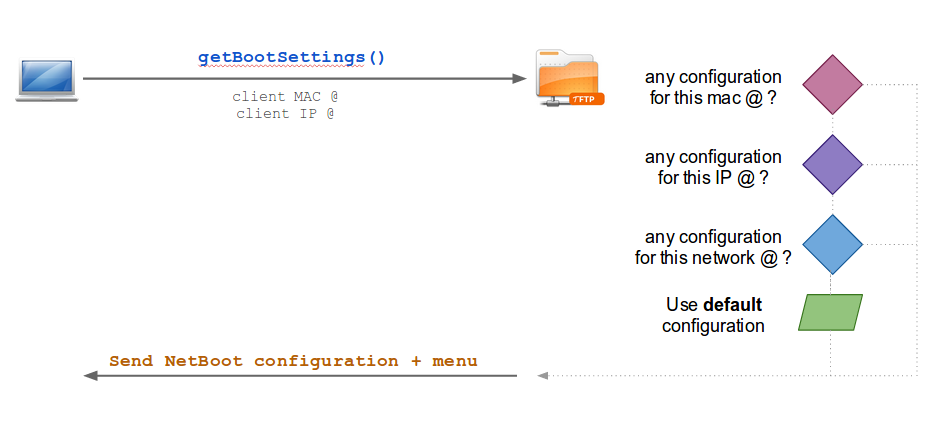Difference between revisions of "TFTP server manage netboot kernels"
| Line 1: | Line 1: | ||
[[Category:Linux]] | [[Category:Linux]] | ||
| + | |||
| + | |||
| + | |||
| Line 36: | Line 39: | ||
| − | |||
| − | + | ||
| + | |||
| + | --------------------------------------- | ||
| + | |||
| + | |||
| + | |||
| + | =Create Boot menu and Kernel setup= | ||
| + | |||
| + | The first thing to do is to setup a booting kernel. To do so we'll use the "syslinux" files. | ||
| + | |||
| + | |||
| + | '''Reminder''' | ||
| + | If your client(s) will use some smart-cards driver then you MUST install these drivers on the on the NFS server + reboot the server ; before going through the following steps. See [[Drivers#Smart-card_drivers]] | ||
| + | |||
| + | |||
| + | |||
| + | |||
| + | |||
| + | ==Create NetBoot menu | defaults== | ||
| + | |||
| + | Now, we have to specify which kernel to use and which distributions are available for NetBoot. | ||
| + | |||
| + | |||
| + | Create the default configuration file: | ||
| + | |||
| + | <syntaxhighlight lang="bash"> | ||
| + | vim /tftpboot/pxelinux.cfg/default | ||
| + | </syntaxhighlight> | ||
| + | |||
| + | |||
| + | Put the following: | ||
| + | |||
| + | <syntaxhighlight lang="bash"> | ||
| + | # Debian 7.x | ||
| + | LABEL wheezy | ||
| + | kernel images/wheezy/vmlinuz | ||
| + | initrd images/wheezy/initrd.img | ||
| + | |||
| + | # Ubuntu 14.04 | ||
| + | LABEL trusty | ||
| + | kernel images/trusty/vmlinuz | ||
| + | initrd images/trusty/initrd.img | ||
| + | |||
| + | |||
| + | # Prompt user for selection | ||
| + | PROMPT 1 | ||
| + | # No timeout | ||
| + | TIMEOUT 0 | ||
| + | </syntaxhighlight> | ||
| + | |||
| + | * Each LABEL is a specific configuration that will displayed on the NetBoot menu. | ||
| + | * PROMPT 0 = enable user prompt so you can choose the configuration | ||
| + | * TIMEOUT 0 = timeout (in seconds) before the default option is chosen. 0 == no timeout | ||
| + | |||
| + | |||
| + | |||
| + | Note that I used a reference to "trusty/", that's a folder I need to create later on. | ||
| + | |||
| + | |||
| + | |||
| + | ==Init Kernel files== | ||
| + | |||
| + | |||
| + | ===Create directories=== | ||
| + | |||
| + | Create the target kernel folders. You should create 1 folder for each distribution you'd like to provide in NetBoot. | ||
| + | |||
| + | <syntaxhighlight lang="bash"> | ||
| + | # Debian 7.x | ||
| + | mkdir -p /tftpboot/images/wheezy | ||
| + | |||
| + | # Ubuntu 14.04 | ||
| + | mkdir -p /tftpboot/images/trusty | ||
| + | </syntaxhighlight> | ||
| + | |||
| + | |||
| + | ===Prepare ''initramfs'' to boot over NFS=== | ||
| + | |||
| + | '''This step must to be run on the machine that has the kernel you are going to serve to your clients'''. | ||
| + | |||
| + | |||
| + | >>> In our case it has to be run on the TFTP server | ||
| + | |||
| + | |||
| + | |||
| + | Copy initramfs settings for PXE boot | ||
| + | |||
| + | <syntaxhighlight lang="bash"> | ||
| + | cp -r /etc/initramfs-tools /etc/initramfs-pxe | ||
| + | </syntaxhighlight> | ||
| + | |||
| + | |||
| + | Adjust PXE boot configuration | ||
| + | |||
| + | <syntaxhighlight lang="bash"> | ||
| + | cd /etc/initramfs-pxe/ | ||
| + | vim /etc/initramfs-pxe/initramfs.conf | ||
| + | </syntaxhighlight> | ||
| + | |||
| + | |||
| + | |||
| + | Add / adjust the following options: | ||
<syntaxhighlight lang="bash"> | <syntaxhighlight lang="bash"> | ||
| − | + | BOOT=nfs | |
| − | / | + | MODULE=netboot |
| + | </syntaxhighlight> | ||
| + | |||
| + | |||
| + | ===Copy and prepare kernel=== | ||
| − | |||
| − | |||
| + | You have to copy your current kernel files to the boot folder: | ||
| + | |||
| + | <syntaxhighlight lang="bash"> | ||
| + | # Debian 7.x | ||
| + | cp /boot/vmlinuz-`uname -r` /tftpboot/images/wheezy/vmlinuz | ||
| + | cp /boot/initrd.img-`uname -r` /tftpboot/images/wheezy/initrd.img | ||
| + | |||
| + | # Ubuntu 14.04 | ||
| + | cp /boot/vmlinuz-`uname -r` /tftpboot/images/trusty/vmlinuz | ||
| + | cp /boot/initrd.img-`uname -r` /tftpboot/images/trusty/initrd.img | ||
| + | </syntaxhighlight> | ||
| − | |||
| − | |||
| − | |||
| − | |||
| − | + | Enable NFS boot on target kernel: | |
| − | /tftpboot/ | + | <syntaxhighlight lang="bash"> |
| + | mkinitramfs -d /etc/initramfs-pxe -o /tftpboot/images/trusty/initrd.img | ||
| + | </syntaxhighlight> | ||
| − | + | Adjust rights: | |
| − | /tftpboot/images/ | + | <syntaxhighlight lang="bash"> |
| + | chmod -R 755 /tftpboot/images/ | ||
</syntaxhighlight> | </syntaxhighlight> | ||
| + | |||
| + | |||
| + | |||
| + | Notes: | ||
| + | |||
| + | * Do NOT use some symlink for "vmlinuz" and "initrd.img" !! It won't work. | ||
| + | |||
| + | * If you don't want to use `uname -r` [current kernel version and architecture] then adjust the values to target kernel number + architecture | ||
| + | |||
| + | * You have to run ''mkinitramfs'' for each kernel you'll provide | ||
| + | |||
| + | * Don't forget to adjust the rights to 755 for every distribution | ||
Revision as of 10:43, 21 August 2014
Contents
TFTP configuration
TFTP can manage different configurations, up to 1 per host!
This is how a ThinClient (= netBoot client) will retrieve its configuration:
As you can see you have 3 possibilities:
1. MAC @ filter. Configuration file name must be:
- Start with ARP type '01-'
- all in lower case hexadecimal
- dash '-' separators instead of ';'
for example a MAC @ 88:99:AA:BB:CC:DD would search for the filename 01-88-99-aa-bb-cc-dd.
2. IP @ filter. Configuration file name must be:
- host IP / network address in hexadecimal
- all in upper case
e.g. 192.0.2.91 -> C000025B
3. Default configuration
To learn more about all the available option, check out http://www.syslinux.org/wiki/index.php/PXELINUX.
The first thing to do is to setup a booting kernel. To do so we'll use the "syslinux" files.
Reminder
If your client(s) will use some smart-cards driver then you MUST install these drivers on the on the NFS server + reboot the server ; before going through the following steps. See Drivers#Smart-card_drivers
Now, we have to specify which kernel to use and which distributions are available for NetBoot.
Create the default configuration file:
vim /tftpboot/pxelinux.cfg/default
Put the following:
# Debian 7.x
LABEL wheezy
kernel images/wheezy/vmlinuz
initrd images/wheezy/initrd.img
# Ubuntu 14.04
LABEL trusty
kernel images/trusty/vmlinuz
initrd images/trusty/initrd.img
# Prompt user for selection
PROMPT 1
# No timeout
TIMEOUT 0- Each LABEL is a specific configuration that will displayed on the NetBoot menu.
- PROMPT 0 = enable user prompt so you can choose the configuration
- TIMEOUT 0 = timeout (in seconds) before the default option is chosen. 0 == no timeout
Note that I used a reference to "trusty/", that's a folder I need to create later on.
Init Kernel files
Create directories
Create the target kernel folders. You should create 1 folder for each distribution you'd like to provide in NetBoot.
# Debian 7.x
mkdir -p /tftpboot/images/wheezy
# Ubuntu 14.04
mkdir -p /tftpboot/images/trusty
Prepare initramfs to boot over NFS
This step must to be run on the machine that has the kernel you are going to serve to your clients.
>>> In our case it has to be run on the TFTP server
Copy initramfs settings for PXE boot
cp -r /etc/initramfs-tools /etc/initramfs-pxe
Adjust PXE boot configuration
cd /etc/initramfs-pxe/
vim /etc/initramfs-pxe/initramfs.conf
Add / adjust the following options:
BOOT=nfs
MODULE=netboot
Copy and prepare kernel
You have to copy your current kernel files to the boot folder:
# Debian 7.x
cp /boot/vmlinuz-`uname -r` /tftpboot/images/wheezy/vmlinuz
cp /boot/initrd.img-`uname -r` /tftpboot/images/wheezy/initrd.img
# Ubuntu 14.04
cp /boot/vmlinuz-`uname -r` /tftpboot/images/trusty/vmlinuz
cp /boot/initrd.img-`uname -r` /tftpboot/images/trusty/initrd.img
Enable NFS boot on target kernel:
mkinitramfs -d /etc/initramfs-pxe -o /tftpboot/images/trusty/initrd.img
Adjust rights:
chmod -R 755 /tftpboot/images/
Notes:
- Do NOT use some symlink for "vmlinuz" and "initrd.img" !! It won't work.
- If you don't want to use `uname -r` [current kernel version and architecture] then adjust the values to target kernel number + architecture
- You have to run mkinitramfs for each kernel you'll provide
- Don't forget to adjust the rights to 755 for every distribution