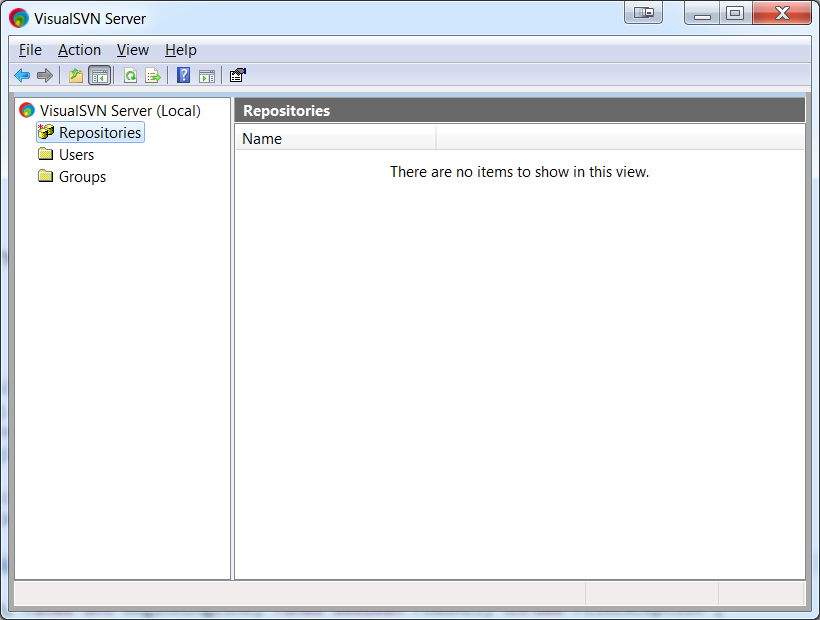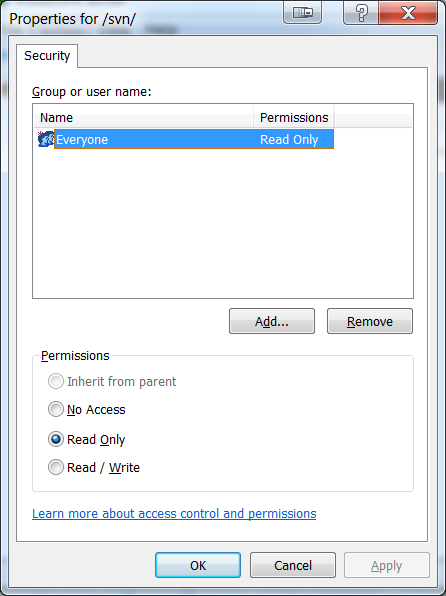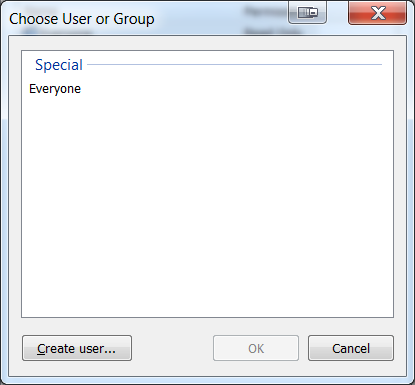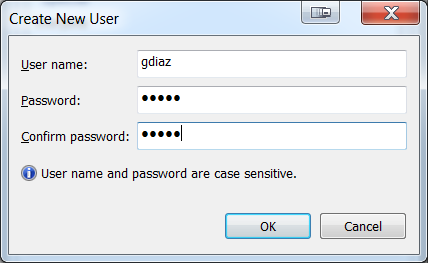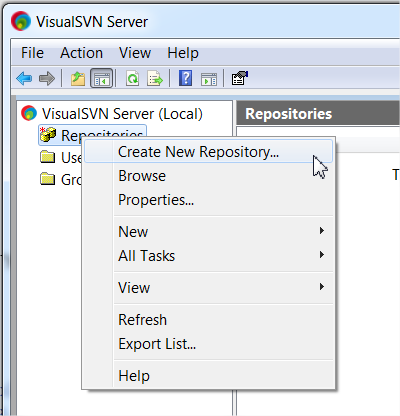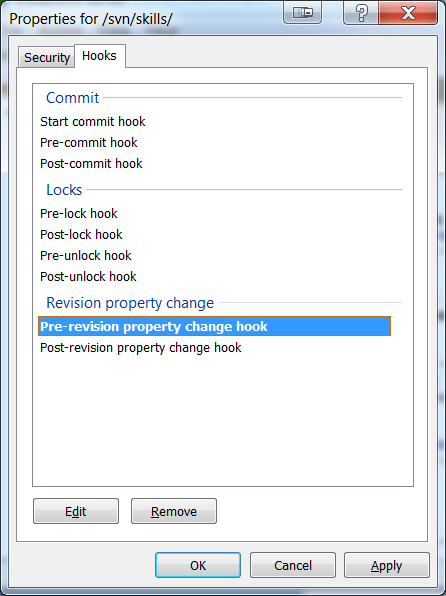Difference between revisions of "SVN server installation (Linux)"
| Line 1: | Line 1: | ||
| − | + | SVN is used to managed file revisions, branches and application releases. | |
You have to install a SVN server, then a client on each remote computer. | You have to install a SVN server, then a client on each remote computer. | ||
| − | |||
=SVN server= | =SVN server= | ||
| + | ==Linux (subversion)== | ||
| − | ==installation== | + | ===installation=== |
Required package | Required package | ||
<syntaxhighlight lang="bash"> | <syntaxhighlight lang="bash"> | ||
| Line 19: | Line 19: | ||
mkdir /var/svn/myRepository | mkdir /var/svn/myRepository | ||
</syntaxhighlight> | </syntaxhighlight> | ||
| + | |||
Set rights | Set rights | ||
<syntaxhighlight lang="bash"> | <syntaxhighlight lang="bash"> | ||
| Line 27: | Line 28: | ||
| − | ==Server automatic startup== | + | ===Server automatic startup=== |
| − | ===Create SVN startup script=== | + | ====Create SVN startup script==== |
<syntaxhighlight lang="bash"> | <syntaxhighlight lang="bash"> | ||
vim /etc/init.d/svnServer | vim /etc/init.d/svnServer | ||
| Line 81: | Line 82: | ||
| − | ===Update boot sequence=== | + | ====Update boot sequence==== |
Create symlink | Create symlink | ||
<syntaxhighlight lang="bash"> | <syntaxhighlight lang="bash"> | ||
| Line 94: | Line 95: | ||
| − | ==Start SVN server== | + | ===Start SVN server=== |
<syntaxhighlight lang="bash"> | <syntaxhighlight lang="bash"> | ||
/etc/init.d/svnServer start | /etc/init.d/svnServer start | ||
| Line 100: | Line 101: | ||
| − | ==How to remove SVN from boot?== | + | ===How to remove SVN from boot?=== |
Just execute the following sequence | Just execute the following sequence | ||
<syntaxhighlight lang="bash"> | <syntaxhighlight lang="bash"> | ||
| Line 108: | Line 109: | ||
| − | ==SVN repository== | + | ===SVN repository=== |
To do any advanced task, you've to use "svnadmin" | To do any advanced task, you've to use "svnadmin" | ||
To create repository you have to: | To create repository you have to: | ||
| Line 116: | Line 117: | ||
| − | ===1. Create root folder=== | + | ====1. Create root folder==== |
<syntaxhighlight lang="bash"> | <syntaxhighlight lang="bash"> | ||
svnadmin create /var/svn/myRepo | svnadmin create /var/svn/myRepo | ||
| Line 131: | Line 132: | ||
| − | ===2. Adjust rights=== | + | ====2. Adjust rights==== |
<syntaxhighlight lang="bash"> | <syntaxhighlight lang="bash"> | ||
vim /var/svn/myRepo/conf/svnserve.conf | vim /var/svn/myRepo/conf/svnserve.conf | ||
| Line 144: | Line 145: | ||
</syntaxhighlight> | </syntaxhighlight> | ||
| − | ===3. Create users=== | + | ====3. Create users==== |
<syntaxhighlight lang="bash"> | <syntaxhighlight lang="bash"> | ||
vim /var/svn/myRepo/conf/passwd | vim /var/svn/myRepo/conf/passwd | ||
| Line 152: | Line 153: | ||
| − | ===Repository access=== | + | ====Repository access==== |
You can use the repository with the following SVN URL: svn://server/''java'' | You can use the repository with the following SVN URL: svn://server/''java'' | ||
| − | ==LDAP + WebSVN access== | + | ===LDAP + WebSVN access=== |
Instead of “svn://” + dedicated SVN user you can use “https://myServer/dav_svn/” + LDAP user. | Instead of “svn://” + dedicated SVN user you can use “https://myServer/dav_svn/” + LDAP user. | ||
Please read the Apache 2 documentation to get more information. | Please read the Apache 2 documentation to get more information. | ||
>> TODO : add link << | >> TODO : add link << | ||
| + | |||
| + | |||
| + | |||
| + | ==Windows== | ||
| + | |||
| + | ===Installation=== | ||
| + | * Download Visual SVN server for windows: http://www.visualsvn.com/server/download/ | ||
| + | * Install Visual SVN server. Choose your installation folder + repository directory | ||
| + | |||
| + | ===Users / groups configuration=== | ||
| + | * Open the '''Visual SVN server''' application. | ||
| + | * Open properties | ||
| + | Action > Properties | ||
| + | [[File:SVN server windows 1.png]] | ||
| + | |||
| + | *Click Repositories, adjust “Everyone” rights to Read Only | ||
| + | [[File:SVN server windows 2.png]] | ||
| + | |||
| + | * Add a new user and add 'read / write' permissions to this new user | ||
| + | [[File:SVN server windows 3.png]] | ||
| + | [[File:SVN server windows 4.png]] | ||
| + | [[File:SVN server windows 5.png]] | ||
| + | |||
| + | ===Create a new repository (1) – standalone use=== | ||
| + | Right click on “repositories” -> create New Repository | ||
| + | [[File:SVN server windows 6.png]] | ||
| + | |||
| + | Enter the repository name and let the server create the default structure for you: | ||
| + | [[File:SVN server windows 7.png]] | ||
| + | |||
| + | → Note the SVN URL. You’ll need it later when you’re gonna setup your project, within the maven pom. | ||
| + | |||
| + | |||
| + | ===Create a new repository (2) – mirror Google Code=== | ||
| + | Google provides a free subversion service through its “Google Code” service. However, there’s no quality analysis. … So, in order to provide quality checks we will mirror the google code repository. | ||
| + | |||
| + | Therefore, we’ll be able to perform quality scans. | ||
| + | |||
| + | * Create a new repository, see previous chapter | ||
| + | * Right click on the repository -> All tasks -> Manage hooks | ||
| + | [[File:SVN server windows 8.png]] | ||
| + | |||
| + | |||
| + | You have to edit the “pre-revision property change hook” and put the following command: | ||
| + | <syntaxhighlight lang="bash"> | ||
| + | exit 0 | ||
| + | </syntaxhighlight> | ||
| + | |||
| + | This will check that the execution (synchronization) was successful. | ||
| + | [[File:SVN server windows 9.png]] | ||
Revision as of 20:31, 26 January 2014
SVN is used to managed file revisions, branches and application releases. You have to install a SVN server, then a client on each remote computer.
Contents
SVN server
Linux (subversion)
installation
Required package
apt-get install subversionSource folder You must indicate to subversion how it's going to work
mkdir /var/svn
mkdir /var/svn/myRepositorySet rights
chown -R www-data:www-data /var/svn/myRepository
chmod -R 777 /var/svn/myRepository→ Use "www-data" user:group if you want to setup web access through HTTP(S) protocol later on.
Server automatic startup
Create SVN startup script
vim /etc/init.d/svnServerPut the following content
#!/bin/sh
### BEGIN INIT INFO
# Provides: svn
# Required-Start: $remote_fs
# Required-Stop: $remote_fs
# Default-Start: 2 3 4 5
# Default-Stop: 0 1 6
# Short-Description: SVN server
### END INIT INFO
do_start () {
svnserve -d -r /var/svn --pid-file /var/run/svnserve.pid
}
do_stop () {
start-stop-daemon --stop --quiet --pidfile /var/run/svnserve.pid
}
case "$1" in
start)
do_start
;;
stop)
do_stop
exit $?
;;
restart)
do_stop
sleep 1s
do_start
;;
*)
echo "Usage: $0 start|stop|restart" >&2
exit 3
;;
esacSet execution flags:
chmod 750 /etc/init.d/svnServer
Update boot sequence
Create symlink
ln -s /etc/init.d/svnServer /usr/bin/svnServerRegister SVN server to server startup
cd /etc/init.d
update-rc.d svnServer defaults
Start SVN server
/etc/init.d/svnServer start
How to remove SVN from boot?
Just execute the following sequence
update-rc.d -f svnserve remove
SVN repository
To do any advanced task, you've to use "svnadmin" To create repository you have to: 1. Create folder 2. Defines rights 3. Creates users
1. Create root folder
svnadmin create /var/svn/myRepoCreate repo structure
cd /var/svn/myRepo
mkdir trunk
mkdir tags
mkdir branches
chmod -R 755 */
2. Adjust rights
vim /var/svn/myRepo/conf/svnserve.confAdjust values:
anon-access = none → disable anonymous access
auth-access = write → allow read / write to all users
password-db = passwd → password required to log-in
realm = 'java' → Name of the current repo (without quotes!)3. Create users
vim /var/svn/myRepo/conf/passwdRestart your server to use the new repository.
Repository access
You can use the repository with the following SVN URL: svn://server/java
LDAP + WebSVN access
Instead of “svn://” + dedicated SVN user you can use “https://myServer/dav_svn/” + LDAP user. Please read the Apache 2 documentation to get more information.
>> TODO : add link <<
Windows
Installation
- Download Visual SVN server for windows: http://www.visualsvn.com/server/download/
- Install Visual SVN server. Choose your installation folder + repository directory
Users / groups configuration
- Open the Visual SVN server application.
- Open properties
- Click Repositories, adjust “Everyone” rights to Read Only
- Add a new user and add 'read / write' permissions to this new user
Create a new repository (1) – standalone use
Right click on “repositories” -> create New Repository
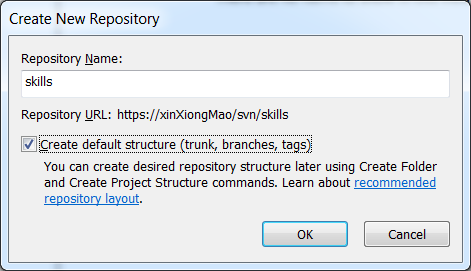
Enter the repository name and let the server create the default structure for you:
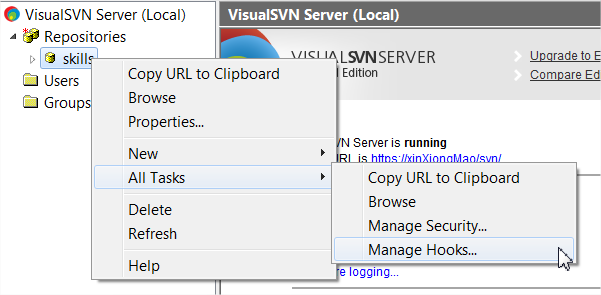
→ Note the SVN URL. You’ll need it later when you’re gonna setup your project, within the maven pom.
Create a new repository (2) – mirror Google Code
Google provides a free subversion service through its “Google Code” service. However, there’s no quality analysis. … So, in order to provide quality checks we will mirror the google code repository.
Therefore, we’ll be able to perform quality scans.
- Create a new repository, see previous chapter
- Right click on the repository -> All tasks -> Manage hooks
You have to edit the “pre-revision property change hook” and put the following command:
exit 0This will check that the execution (synchronization) was successful.
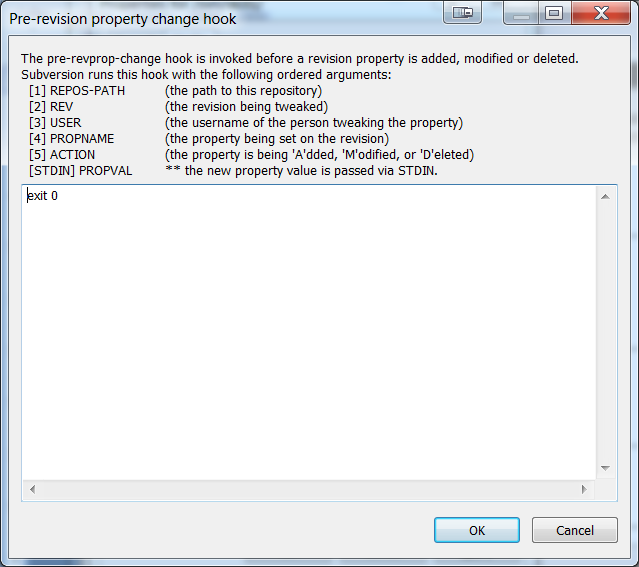
SVN client
The SVN client version must match the server version for better performances and to avoid errors.
Windows
Tortoise SVN is the best one available. http://tortoisesvn.tigris.org/
!! During installation, don't forget to install the svn command line tools !!
Linux
Command line client
apt-get install subversionThen you can use the svn command:
- svn co --username=yourUserName --password=yourpassword http://path-to-your-svn
- svn add file
- svn commit -m "my revision comment"
Graphical client
RabbitVCS is a good alternative to tortoise SVN: http://rabbitvcs.org/
apt-get install rabbitvcs-cli rabbitvcs-core rabbitvcs-gedit rabbitvcs-nautilus