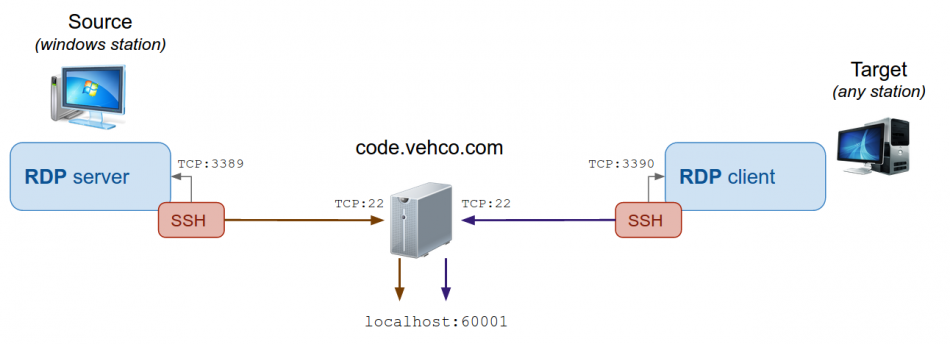Remote desktop using SSH tunneling
Principle
Sometimes you cannot open the external Windows RDP port TCP 3389. It can be for a security reason or simply because you do not manage your company's firewall.
To overcome this problem you can use a SSH tunnel. That's how it look like:
Requirements
- You must be able to SSH to the middle server (code.vehco.com in the example) from both ends [source + target].
- The source computer is a Windows workstation.
- The target computer can be anything: iPad, Windows, Linux, Android...
Source PC
Requirements:
- Windows computer with RDP enable
- Bitvise # Tunnelier -> http://www.bitvise.com/download-area
How to proceed ?
- Enable Windows RDP
- Install bitvise # Tunnelier
- Create a SSH tunnel
- Start Tunnelier
- Go to the S2C tab
- Add a new entry
- LISTEN => remote server (code.vehco.com in that example)
- LISTEN interface: 127.0.0.1
- LISTEN port: what_you_want (ex: 60001)
- DESTINATION => local machine (RDP server)
- DESTINATION interface: localhost
- DESTINATION port: 3389
- LISTEN => remote server (code.vehco.com in that example)
- Go to the login tab
- server: code.vehco.com
- port: TCP 22
- login: myLogin
- passwd: myPassword
Save your profile ! Start it
To start bitvise automatically: Create a new entry in your Windows > Start menu > startup folder put the following shortcut: "C:\Program Files (x86)\Bitvise SSH Client\BvSsh.exe" -profile="portforward.tlp" –loginOnStartup
where "portforward.tlp" = the name of your profile
That's All !! :-)
[!] You have to log-in on your PC for the SSH tunnel to work.
[!] You should disable screensavers | energy savers otherwise your PC will NOT be available anymore.
Target PC (= your Laptop) # Windows Install a RDP client Install bitvise Go to the tab: S2C Add a new entry LISTEN => remote server (code.vehco.com) LISTEN interface: 127.0.0.1 LISTEN port: what_you_put_earlier (ex: 60001) DESTINATION => local machine (RDP server) DESTINATION interface: localhost DESTINATION port: 3390 image001.png Allez dans l'onglet LOGIN server: code.vehco.com port: TCP 22 login: vadmin passwd: Julgran123
Save your profile ! Start it !
>>> Start Windows RDP client Connection to: localhost:3390
That's All !! :-)
[!] Don't forget to adjust the port number 60001
Target PC (= your Laptop) # Linux
1. Create a SSH tunnel: ssh -v -N -L 127.0.0.1:3390:127.0.0.1:60001 vadmin@code.vehco.com
local computer (= your laptop) remote computer (= the code.vehco.com server) This will open locally the port TCP 3390 and bind it to the remote port TCP 60001.
2. Then execute a RDP client and connect to localhost:3390
That's All !! :-) [!] Don't forget to adjust the port number 60001