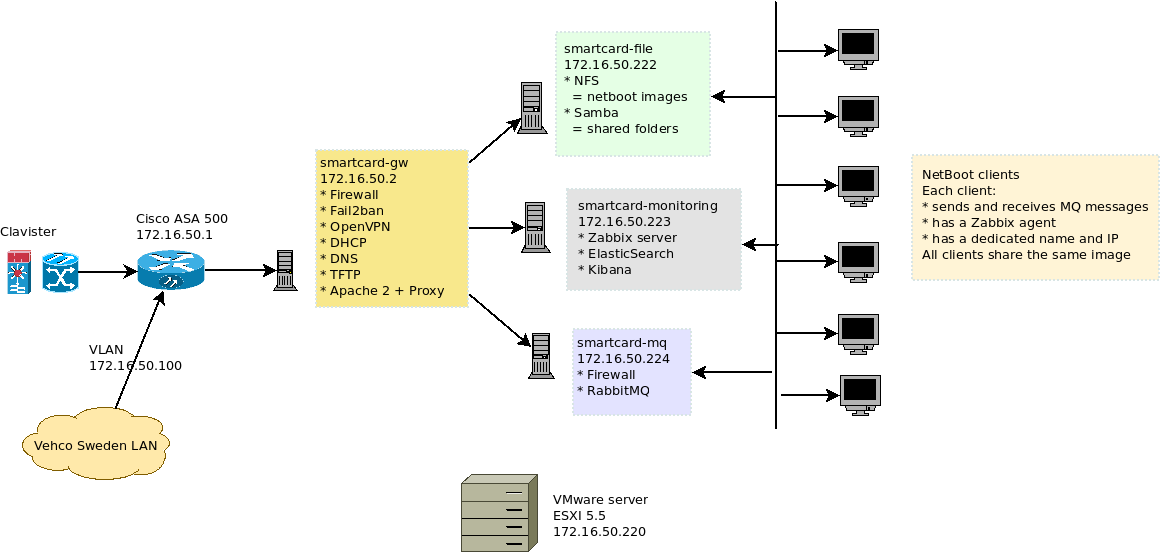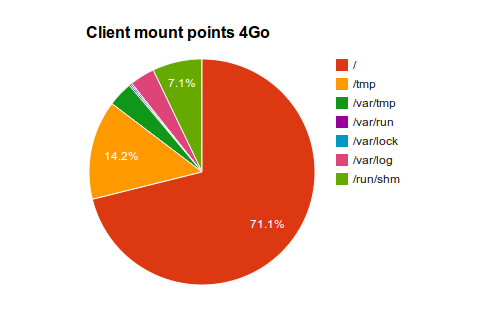Difference between revisions of "Diskless netboot"
(→NFS client image) |
|||
| Line 520: | Line 520: | ||
Nice explanation of PXE process: http://www.linux.com/learn/docs/ldp/497-Diskless-root-NFS-HOWTO | Nice explanation of PXE process: http://www.linux.com/learn/docs/ldp/497-Diskless-root-NFS-HOWTO | ||
| + | |||
| + | * How to improved /etc/fstab: http://www.askapache.com/optimize/super-speed-secrets.html | ||
Revision as of 10:02, 9 June 2014
Contents
Context and aim
Aim
I want to achieve the following configuration:
Key points:
- Each client is a diskless station.
- I want to use the same distribution everywhere.
For all this tutorial I'll be using a local network 172.16.50.0/24 with 172.16.50.2 as master server.
Diskless station means:
The clients don't need any hard drive to run, they will retrieve the file system from the TFTP server and use a NFS share as hard drive. The system will only run in RAM disk. So:
- All the clients will share the installation, configuration files and so on.
- Each client will run a dedicated instance of the operating system in his own RAM disk
- Logs will be centralized on the common NFS server - so we don't loose data on each reboot.
- The user will be able to choose the O.S to run on boot - thanks to a PXE menu
Requirements
To achieve that you need to have:
Optional:
Target folder tree (server side)
This is how we'll setup our files and folders:
# TFTP root
/tftpboot/
###############
# Network bootable image(s) using NFS technology
################
#### Boot file
/tftpboot/pxelinux.0 # Initial boot file - only use to load the PXE NetBoot manager
/tftpboot/{menu.c32 || vesamenu.c32} # PXE interactive menu managers (text or graphical)
/tftpboot/pxelinux.cfg/ # PXE configuration(s)
/tftpboot/pxelinux.cfg/default # default PXE configuration
#### Kernel file
/tftpboot/images/
# Debian 7.x [Wheezy]
/tftpboot/images/wheezy/
/tftpboot/images/wheezy/vmlinuz
/tftpboot/images/wheezy/initrd.img
# [X]Ubuntu 14.04 [Trusty]
/tftpboot/images/trusty/
/tftpboot/images/trusty/vmlinuz
/tftpboot/images/trusty/initrd.img
#### NFS
# This is where the runnable will be. Each image will be in a dedicated folder.
/nfs/
# Debian 7.x [Wheezy]
/nfs/wheezy/
# Ubuntu 14.04 [Trusty]
/nfs/trusty/
Client overview
Each client must have, at least, 4 Go of RAM.
This is how we're gonna populate the client:
As you can see, each client will have some space dedicated for swap + some RAMdisk to allow writing in /var, /tmp and /proc.
Configuration:
- Swap: 1 Go
- Local RAMdisk (read/write for /dev, /tmp, ...) : 500 Mo
- O.S (NFS read only) : 2.5 Go
Installation
NFS support
apt-get install nfs-kernel-server nfs-commonDebootstrap (manage netboot image)
apt-get install debootstrap
Initramfs (to manage "virtual disks")
apt-get install initramfs-tools
Preparation
You have to create a dedicated folder on your server where you will host the distributions kernels + Boot settings.
mkdir -p /tftpboot/pxelinux.cfg
chmod -R 755 /tftpboot/pxelinux.cfg
mkdir -p /tftpboot/images
chmod -R 755 /tftpboot/images
The pxelinux.cfg/ folder is mandatory. Inside you can provide:
- configuration for a specific IP @ or hostname
- configuration for a group
- default configuration (required)
The first thing to do is to setup a booting kernel. To do so we'll use the "syslinux" files.
Root file: pxelinux.0
The pxelinux.0 is the root file. That's the file that allows the netboot.
This is the file that is serve by the TFTP server.
cp /usr/lib/syslinux/pxelinux.0 /tftpboot/
Now, we have to specify which kernel to use and which distributions are available for NetBoot.
Create the default configuration file:
vim /tftpboot/pxelinux.cfg/default
Put the following:
# Debian 7.x
LABEL wheezy
kernel images/wheezy/vmlinuz
initrd images/wheezy/initrd.img
# Ubuntu 14.04
LABEL trusty
kernel images/trusty/vmlinuz
initrd images/trusty/initrd.img
# Prompt user for selection
PROMPT 1
# No timeout
TIMEOUT 0- Each LABEL is a specific configuration that will displayed on the NetBoot menu.
- PROMPT 0 = enable user prompt so you can choose the configuration
- TIMEOUT 0 = timeout (in seconds) before the default option is chosen. 0 == no timeout
Note that I used a reference to "trusty/", that's a folder I need to create later on.
Init Kernel files
Create directories
Create the target kernel folders. You should create 1 folder for each distribution you'd like to provide in NetBoot.
# Debian 7.x
mkdir -p /tftpboot/images/wheezy
# Ubuntu 14.04
mkdir -p /tftpboot/images/trusty
Prepare initramfs to boot over NFS
This step must to be run on the machine that has the kernel you are going to serve to your clients.
>>> In our case it has to be run on the TFTP server
Copy initramfs settings for PXE boot
cp -r /etc/initramfs-tools /etc/initramfs-pxe
Adjust PXE boot configuration
cd /etc/initramfs-pxe/
vim /etc/initramfs-pxe/initramfs.conf
Add / adjust the following options:
BOOT=nfs
MODULE=netboot
#
# KEYMAP: [ y | n ]
#
# Load a keymap during the initramfs stage.
# >> If you don't want an US keyboard put "y"
#
KEYMAP=y
Copy and prepare kernel
You have to copy your current kernel files to the boot folder:
# Debian 7.x
cp /boot/vmlinuz-`uname -r` /tftpboot/images/wheezy/vmlinuz
cp /boot/initrd.img-`uname -r` /tftpboot/images/wheezy/initrd.img
# Ubuntu 14.04
cp /boot/vmlinuz-`uname -r` /tftpboot/images/trusty/vmlinuz
cp /boot/initrd.img-`uname -r` /tftpboot/images/trusty/initrd.img
Enable NFS boot on target kernel:
mkinitramfs -d /etc/initramfs-pxe -o /tftpboot/images/trusty/initrd.img
Adjust rights:
chmod -R 755 /tftpboot/images/
Notes:
- Do NOT use some symlink for "vmlinuz" and "initrd.img" !! It won't work.
- If you don't want to use `uname -r` [current kernel version and architecture] then adjust the values to target kernel number + architecture
- You have to run mkinitramfs for each kernel you'll provide
- Don't forget to adjust the rights to 755 for every distribution
NFS server setup
Configuration
The NFS configuration is done in the /etc/exports file
vim /etc/exports
Add something like that:
/nfs 172.16.50.0/24(ro,no_root_squash,no_subtree_check,async,insecure)
Adjust "172.16.50.0/24" to your own network address
- rw : Allow clients to read as well as write access
- ro : Read only access
- insecure : Tells the NFS server to use unpriveledged ports (ports > 1024).
- no_subtree_check : If the entire volume (/users) is exported, disabling this check will speed up transfers.
- async : async will speed up transfers.
- no_root_squash: This phrase allows root to connect to the designated directory.
- NOTE -
- It's always a good idea to use Read-Only if you plan to share this disk. That will avoid user to mess with your image!
- There must not be any space between network IP and "("
Security
Like TFTP, this part is insecure !
You must restrict the access to your NFS server by a firewall script and filtering BEFORE reaching the LAN !
NFS is using dynamic ports numbers because it runs over rpcbind. Making NFS using specifics port is a pain in the ass !! :(
So, instead of that you should allow your LAN communication.
IPTABLES=`which iptables`
LAN_ADDRESS="172.16.50.0/24"
# Allow LAN communication
$IPTABLES -A INPUT -s $LAN_ADDRESS -d $LAN_ADDRESS -m state ! --state INVALID -j ACCEPT
$IPTABLES -A OUTPUT -s $LAN_ADDRESS -d $LAN_ADDRESS -m state ! --state INVALID -j ACCEPT
Management
service nfs-kernel-server {status|start|stop|restart}
Test the server
Install the NFS v4 client:
apt-get install nfs-common
To mount the default path:
mount -t nfs nfs-server:/ /mntYou'll see: "/nfs"
It's better to do:
mount -t nfs nfs-server:/nfs /mnt
NFS client image
There are different way to setup a NFS client image.
The main ones are:
- Manually
- debootstrap
- copying the install from your server
- Manual install on a client, then, when the system is ready, copy everything to the NFS share
- Using script and software like "Puppet" or "Chef"
Setup client distribution
You have to create one target for each distribution you want to serve:
mkdir -p /nfs/trusty
mkdir -p /nfs/wheezy
- NOTES -
- The folder name should match your NetBoot settings. Folder name = a LABEL in the NetBoot config.
- The folder name should match a Linux (Debian like) distribution name
Configure client distribution
- Manual configuration: Diskless image configuration - manual setup
- Automatic [Puppet || Chef] configuration: Diskless image configuration - script setup
Kernel modules and source
If you're using a local kernel as the default NetBoot kernel, then you need to do copy the modules + kernel source to every distribution.
# Copy kernel modules
cp -r /lib/modules/`uname -r` /nfs/trusty/lib/modules
# Copy kernel sources
cp -r /usr/src/linux-headers-`uname -r` /nfs/trusty/usr/src
Note that you have to adjust the /nfs/XXX
Backup distribution
You can create an archive of your current distribution for later restore / re-use.
Compression
cd /nfs
tar cvpjf trusty.tar.bz2 ./trusty
Restoration
cd /nfs
tar -xvjf trusty.tar.bz2You can create interactive NetBoot menus, see:
References
Ubuntu diskless how-to: https://help.ubuntu.com/community/DisklessUbuntuHowto
Mind reference: http://mindref.blogspot.se/2011/03/debian-diskless.html
Super video tutorials:
- https://www.youtube.com/watch?v=js9imsrqAMk
- http://www.stepladder-it.com/bivblog/14/ to /16/
- https://blog.dlasley.net/2013/01/pxe-server-ubuntu/
Nice explanation of PXE process: http://www.linux.com/learn/docs/ldp/497-Diskless-root-NFS-HOWTO
- How to improved /etc/fstab: http://www.askapache.com/optimize/super-speed-secrets.html