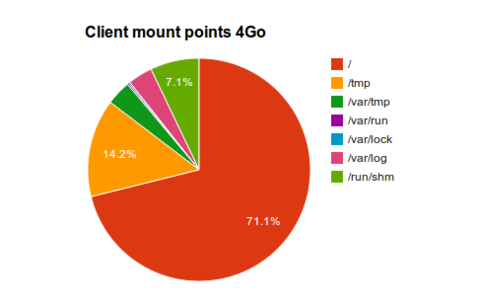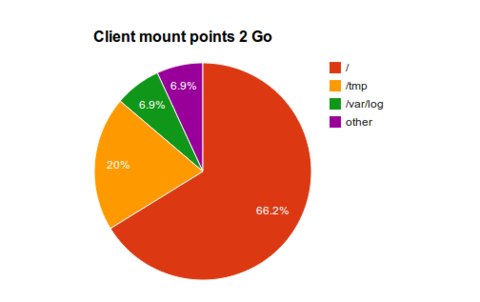Difference between revisions of "Diskless netboot"
| Line 1: | Line 1: | ||
[[Category:Linux]] | [[Category:Linux]] | ||
| − | |||
| − | |||
| − | |||
| − | |||
| − | |||
| − | |||
| − | |||
| − | |||
| − | |||
| − | |||
| − | |||
| − | |||
| − | |||
| − | |||
| − | |||
| − | |||
| − | |||
| − | |||
| − | |||
| − | |||
| − | |||
| − | |||
| − | |||
| − | |||
| − | |||
| − | |||
| − | |||
| − | |||
| − | |||
| − | |||
| − | |||
| − | |||
| − | |||
| − | |||
| − | |||
| − | |||
| − | |||
| − | |||
| − | |||
| − | |||
| − | |||
| − | |||
| − | |||
| − | |||
| − | |||
| − | |||
| − | |||
| − | |||
| − | |||
| − | |||
| − | |||
| − | |||
| − | |||
| − | |||
| − | |||
| − | |||
| − | |||
| − | |||
| − | |||
| − | |||
| − | |||
| − | |||
| − | |||
| − | |||
| − | |||
| − | |||
| − | |||
| − | |||
| − | |||
| − | |||
| − | |||
| − | |||
| − | |||
| − | |||
| − | |||
| − | |||
| − | |||
| Line 181: | Line 104: | ||
By default the ''deboostrap'' Ubuntu 14.04 LTS image is 239 Mo. With the applications we're gonna use that size will increase to about 1 or '''1.3 Go''' depending if you copy (or not) the kernel sources. It may even take 1.6 Go if you're using XFCE frontend. | By default the ''deboostrap'' Ubuntu 14.04 LTS image is 239 Mo. With the applications we're gonna use that size will increase to about 1 or '''1.3 Go''' depending if you copy (or not) the kernel sources. It may even take 1.6 Go if you're using XFCE frontend. | ||
| − | |||
| − | |||
| − | |||
| − | |||
| − | |||
| − | |||
| − | |||
| − | |||
| − | |||
| − | |||
| − | |||
| − | |||
| − | |||
| − | |||
| − | |||
| − | |||
| − | |||
| − | |||
| − | |||
| − | |||
| − | |||
| − | |||
| − | |||
| − | |||
| − | |||
| − | |||
| − | |||
| − | |||
| − | |||
| − | |||
| − | |||
| − | |||
| − | |||
| − | |||
| − | |||
| − | |||
| − | |||
| − | |||
| − | |||
| − | |||
| − | |||
| − | |||
| − | |||
| − | |||
| − | |||
| − | |||
| − | |||
| − | |||
| − | |||
| − | |||
| − | |||
| − | |||
| − | |||
| − | |||
| − | |||
| − | |||
| − | |||
| − | |||
| − | |||
| − | |||
| − | |||
| − | |||
| − | |||
| − | |||
| − | |||
| − | |||
| − | |||
| − | |||
| − | |||
| − | |||
| − | |||
| − | |||
| − | |||
| − | |||
| − | |||
| − | |||
| − | |||
| − | |||
| − | |||
| − | |||
| − | |||
| − | |||
| − | |||
| − | |||
| − | |||
| − | |||
| − | |||
| − | |||
| − | |||
| − | |||
| − | |||
| − | |||
| − | |||
| − | |||
| − | |||
| − | |||
| − | |||
| − | |||
| − | |||
| − | |||
| − | |||
| − | |||
| − | |||
| − | |||
| − | |||
| − | |||
| − | |||
| − | |||
| − | |||
| − | |||
| − | |||
| − | |||
| − | |||
| − | |||
| − | |||
| − | |||
| − | |||
| − | |||
| − | |||
| − | |||
| − | |||
| − | |||
| − | |||
| − | |||
| − | |||
| − | |||
| − | |||
| − | |||
| − | |||
| − | |||
| − | |||
| − | |||
| − | |||
| − | |||
| − | |||
| − | |||
| − | |||
| − | |||
| − | |||
| − | |||
| − | |||
| − | |||
| − | |||
| − | |||
| − | |||
| − | |||
| − | |||
| − | |||
| − | |||
| − | |||
| − | |||
| − | |||
| − | |||
| − | |||
| − | |||
| − | |||
| − | |||
| − | |||
| − | |||
| − | |||
| − | |||
| − | |||
| − | |||
| − | |||
| − | |||
| − | |||
| − | |||
| − | |||
| − | |||
| − | |||
| − | |||
| − | |||
| − | |||
| − | |||
| − | |||
| − | |||
| − | |||
| − | |||
| − | |||
| − | |||
| − | |||
| − | |||
| − | |||
| − | |||
| − | |||
| − | |||
| − | |||
| − | |||
| − | |||
| − | |||
| − | |||
| − | |||
| − | |||
| − | |||
| − | |||
| − | |||
| − | |||
| − | |||
| − | |||
| − | |||
| − | |||
| − | |||
| − | |||
| − | |||
| − | |||
| − | |||
| − | |||
Revision as of 14:27, 21 August 2014
Contents
Target folder tree (server side)
This is how we'll setup our files and folders:
# TFTP root
/tftpboot/
###############
# Network bootable image(s) using NFS technology
################
#### Boot file
/tftpboot/pxelinux.0 # Initial boot file - only use to load the PXE NetBoot manager
/tftpboot/{menu.c32 || vesamenu.c32} # PXE interactive menu managers (text or graphical)
/tftpboot/pxelinux.cfg/ # PXE configuration(s)
/tftpboot/pxelinux.cfg/default # default PXE configuration
#### Kernel file
/tftpboot/images/
# Debian 7.x [Wheezy]
/tftpboot/images/wheezy/
/tftpboot/images/wheezy/vmlinuz
/tftpboot/images/wheezy/initrd.img
# [X]Ubuntu 14.04 [Trusty]
/tftpboot/images/trusty/
/tftpboot/images/trusty/vmlinuz
/tftpboot/images/trusty/initrd.img
#### NFS
# This is where the runnable will be. Each image will be in a dedicated folder.
/nfs/
# Debian 7.x [Wheezy]
/nfs/wheezy/
# Ubuntu 14.04 [Trusty]
/nfs/trusty/
Client overview
Each client must have, at least, 4 Go of RAM.
4 GO RAM configuration
This is how we're gonna populate the client:
As you can see, each client will have some space dedicated for swap + some RAMdisk to allow writing in /var, /tmp and /proc.
Configuration of a 4Go RAM disk:
- No swap
- Local TMPFS (read/write for /dev, /tmp, ...) : 1 Go
- /tmp = 512 M
- /var/tmp = 128 M
- /var/log = 128 M
- /var/run = 8 M
- /var/lock = 8 M
- /run/shm = 256 M
- O.S (NFS read only) : all the rest ~ 2.8 Go
- Common share (NFS read write) : Remote disk
2 Go
Due to budget restriction we might encounter some low memory machines with only 2 Go...
This is how we're gonna populate the client:
In case of 2Go RAM then you have to use some tricks:
- No swap
- O.S (NFS read only) : ~ 1.2 Go
- Common share (NFS read write) : Remote disk
- Local TMPFS (read/write for /dev, /tmp, ...) : all the rest
- /tmp = 372 M
- /var/tmp = auto
- /var/log = 128 M
- /var/run = auto
- /var/lock = auto
- /run/shm = auto
How big is the client image ?
By default the deboostrap Ubuntu 14.04 LTS image is 239 Mo. With the applications we're gonna use that size will increase to about 1 or 1.3 Go depending if you copy (or not) the kernel sources. It may even take 1.6 Go if you're using XFCE frontend.
NFS server setup
Configuration
The NFS configuration is done in the /etc/exports file
vim /etc/exports
Add something like that:
### list of available O.S
/nfs/trusty 172.16.50.0/24(ro,no_root_squash,no_subtree_check,async,insecure)
/nfs/wheezy 172.16.50.0/24(ro,no_root_squash,no_subtree_check,async,insecure)
### common share
/nfs/common 172.16.50.0/24(rw,no_root_squash,no_subtree_check,async,insecure)
Adjust "172.16.50.0/24" to your own network address
- rw : Allow clients to read as well as write access
- ro : Read only access
- insecure : Tells the NFS server to use unpriveledged ports (ports > 1024).
- no_subtree_check : If the entire volume (/users) is exported, disabling this check will speed up transfers.
- async : async will speed up transfers.
- no_root_squash: This phrase allows root to connect to the designated directory.
- NOTE -
- It's always a good idea to use Read-Only if you plan to share this disk. That will avoid user to mess with your image!
- There must not be any space between network IP and "("
- If you plan to share a NFS to all users - like my /nfs/common - don't forget to set chmod -R 777 /nfs/common
Security
Like TFTP, this part is insecure !
You must restrict the access to your NFS server by a firewall script and filtering BEFORE reaching the LAN !
NFS is using dynamic ports numbers because it runs over rpcbind. Making NFS using specifics port is a pain in the ass !! :(
So, instead of that you should allow your LAN communication.
IPTABLES=`which iptables`
LAN_ADDRESS="172.16.50.0/24"
# Allow LAN communication
$IPTABLES -A INPUT -s $LAN_ADDRESS -d $LAN_ADDRESS -m state ! --state INVALID -j ACCEPT
$IPTABLES -A OUTPUT -s $LAN_ADDRESS -d $LAN_ADDRESS -m state ! --state INVALID -j ACCEPT
Management
service nfs-kernel-server {status|start|stop|restart}
Test the server
Install the NFS v4 client:
apt-get install nfs-common
To mount the default path:
mount -t nfs nfs-server:/ /mntYou'll see: "/nfs"
It's better to do:
mount -t nfs nfs-server:/nfs /mnt
NFS client image
There are different way to setup a NFS client image.
The main ones are:
- Manually
- debootstrap
- copying the install from your server
- Manual install on a client, then, when the system is ready, copy everything to the NFS share
- Using script and software like "Puppet" or "Chef"
Setup client distribution
You have to create one target for each distribution you want to serve:
mkdir -p /nfs/trusty
mkdir -p /nfs/wheezy
mkdir -p /nfs/common
- NOTES -
- The folder name should match your NetBoot settings. Folder name = a LABEL in the NetBoot config.
- The folder name should match a Linux (Debian like) distribution name
Configure client distribution
- Manual configuration: Diskless image configuration - manual setup
- Automatic [Puppet || Chef] configuration: Diskless image configuration - script setup
Kernel modules and source
-- This is an optional step ; but it can avoid many bugs --
If you're using a local kernel as the default NetBoot kernel, then you need to do copy the modules + kernel source to every distribution.
# Copy kernel modules
cp -r /lib/modules/`uname -r` /nfs/trusty/lib/modules
# Copy kernel sources
cp -r /usr/src/linux-headers-`uname -r` /nfs/trusty/usr/src
Note that you have to adjust the /nfs/XXX
Backup distribution
You can create an archive of your current distribution for later restore / re-use.
Compression
cd /nfs
tar cvpjf trusty.tar.bz2 ./trusty
Restoration
cd /nfs
tar -xvjf trusty.tar.bz2You can create interactive NetBoot menus, see:
Local server monitoring
Install the following services:
Other services
File sharing
If you want to expose the NFS common folder as a file-share, you have to install and configure Samba. See: Samba server
Note
Samba is actually better than NFS for the file-share. You should remove Common from /etc/exports and use a samba share instead.
Management UI (webmin)
Since there is a lot of services to manage, it's always convenient to use an UI for it. Check Webmin
VPN server
See VPN
Apache2 server
See Apache 2
References
Ubuntu diskless how-to: https://help.ubuntu.com/community/DisklessUbuntuHowto
Mind reference: http://mindref.blogspot.se/2011/03/debian-diskless.html
Super video tutorials:
- https://www.youtube.com/watch?v=js9imsrqAMk
- http://www.stepladder-it.com/bivblog/14/ to /16/
- https://blog.dlasley.net/2013/01/pxe-server-ubuntu/
Nice explanation of PXE process: http://www.linux.com/learn/docs/ldp/497-Diskless-root-NFS-HOWTO
- How to improved /etc/fstab: http://www.askapache.com/optimize/super-speed-secrets.html