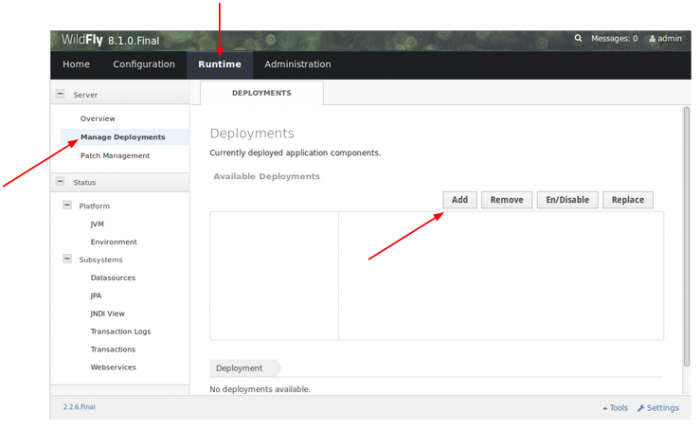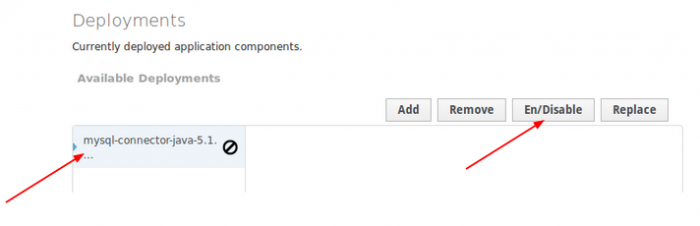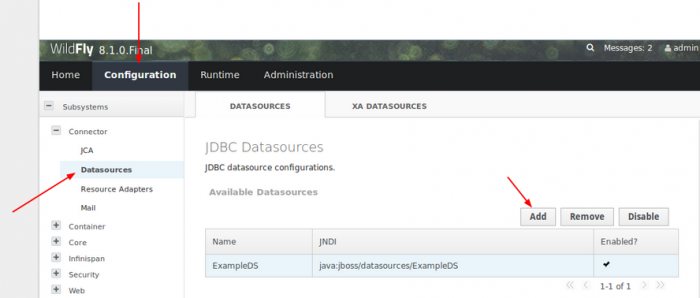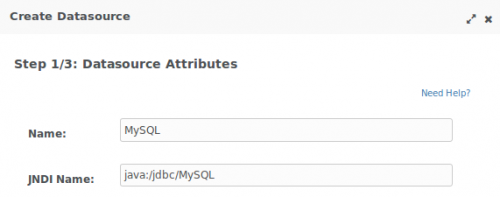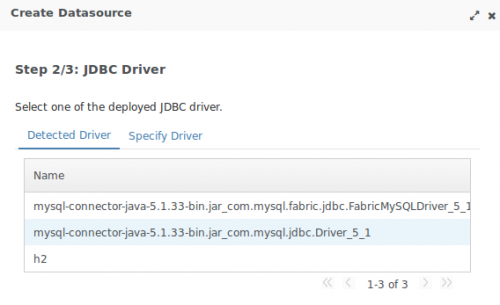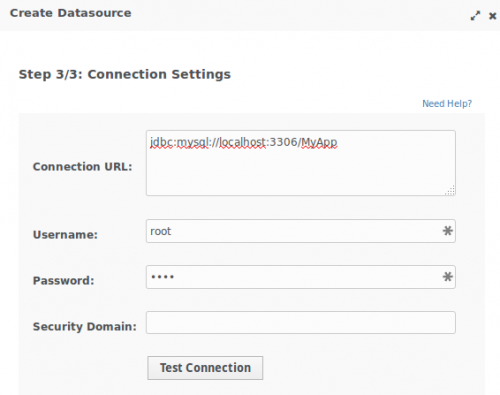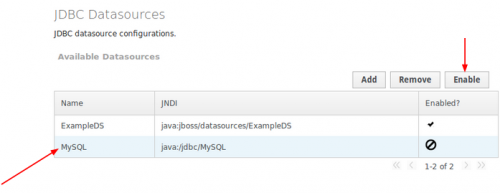Difference between revisions of "Wildfly"
| Line 199: | Line 199: | ||
$IPTABLES -A OUTPUT -p tcp --dport 9990 -j ACCEPT # Wildfly administration | $IPTABLES -A OUTPUT -p tcp --dport 9990 -j ACCEPT # Wildfly administration | ||
</syntaxhighlight> | </syntaxhighlight> | ||
| + | |||
=Create MySQL datasource= | =Create MySQL datasource= | ||
| + | |||
| + | Source: http://www.techpaste.com/2014/05/08/how-to-configure-datasource-in-jboss-wildfly/ | ||
Download the latest JDBC drivers from MySQL website: http://dev.mysql.com/downloads/connector/j/ | Download the latest JDBC drivers from MySQL website: http://dev.mysql.com/downloads/connector/j/ | ||
| + | |||
Revision as of 16:16, 26 October 2014
JBOSS Wildfly is an application server fully compatible with the JEE standard, like Glassfish.
- Official website: http://wildfly.org/
- Download: http://www.wildfly.org/downloads/
- Documentation: https://docs.jboss.org/author/display/WFLY8/Getting+Started+Guide
Official JEE 7 examples: https://github.com/javaee-samples/javaee7-samples
Contents
Get Wildfly
Download latest Wildfly server: http://wildfly.org/downloads/
Unzip it and launch the server in standalone mode:
$wildfly/bin/standalone.sh
You can test the server on http://localhost:8080
Enable remote access
By default you can only access your server locally. You need to adjust the binding interface and hostname.
Quick settings
Since there are a lot of files to edit you can use sed. See below for detail explanations.
## Adjust binding
# replace '172.16.100.61' by your own IP @
#
sed 's/127.0.0.1/172.16.100.61/g' -i $wildfly/domain/configuration/host.xml
sed 's/127.0.0.1/172.16.100.61/g' -i $wildfly/standalone/configuration/standalone.xml
sed 's/127.0.0.1/172.16.100.61/g' -i $wildfly/standalone/configuration/standalone-ha.xml
sed 's/127.0.0.1/172.16.100.61/g' -i $wildfly/standalone/configuration/standalone-full.xml
sed 's/127.0.0.1/172.16.100.61/g' -i $wildfly/standalone/configuration/standalone-full-ha.xml
## Adjust hostname
# replace 'myServer' by your real server name (FQDN)
#
sed 's/localhost/myServer/g' -i $wildfly/domain/configuration/host.xml
sed 's/localhost/myServer/g' -i $wildfly/standalone/configuration/standalone.xml
sed 's/localhost/myServer/g' -i $wildfly/standalone/configuration/standalone-ha.xml
sed 's/localhost/myServer/g' -i $wildfly/standalone/configuration/standalone-full.xml
sed 's/localhost/myServer/g' -i $wildfly/standalone/configuration/standalone-full-ha.xml
Relaunch the server:
$wildfly/bin/standalone.sh
You should see the following logs:
...
Undertow HTTP listener default listening on /172.16.100.61:8080
...
Http management interface listening on http://172.16.100.61:9990/management
Admin console listening on http://172.16.100.61:9990
...
Manual settings
Bind interface
Edit your configuration file
vim $wildfly/domain/configuration/host.xml
Adjust the bindings:
<interfaces>
<interface name="management">
<inet-address value="${jboss.bind.address.management:127.0.0.1}"/>
</interface>
<interface name="public">
<inet-address value="${jboss.bind.address:127.0.0.1}"/>
</interface>
<interface name="unsecure">
<!-- Used for IIOP sockets in the standard configuration. To secure JacORB you need to setup SSL -->
<inet-address value="${jboss.bind.address.unsecure:127.0.0.1}"/>
</interface>
</interfaces>Replace 127.0.0.1 by the IP you'd like to use, ex: 192.168.1.100.
Set hostname
Edit your configuration file
vim $wildfly/standalone/configuration/standalone.xml
Adjust the hostname:
<host name="default-host" alias="localhost">
....
</host>replace localhost by your server name (FQDN), ex: nuc-media-center.daxiongmao.eu
Create administrative users
There is no users by default. You must create one.
Launch the creation script:
$wildfly/bin/add-user.sh
What type of user do you wish to add?
a) Management User (mgmt-users.properties)
b) Application User (application-users.properties)
(a): a
Enter the details of the new user to add.
Using realm 'ManagementRealm' as discovered from the existing property files.
Username : admin
The username 'admin' is easy to guess
Are you sure you want to add user 'admin' yes/no? yes
Password recommendations are listed below. To modify these restrictions edit the add-user.properties configuration file.
- The password should not be one of the following restricted values {root, admin, administrator}
- The password should contain at least 8 characters, 1 alphabetic character(s), 1 digit(s), 1 non-alphanumeric symbol(s)
- The password should be different from the username
Password : secret
What groups do you want this user to belong to? (Please enter a comma separated list, or leave blank for none)[ ]:
About to add user 'admin' for realm 'ManagementRealm'
Is this correct yes/no? yes
Is this new user going to be used for one AS process to connect to another AS process?
e.g. for a slave host controller connecting to the master or for a Remoting connection for server to server EJB calls.
yes/no? no
Now you can access the administrative pages: http://localhost:9990/
Firewall
Edit your firewall configuration and add:
##### Input
$IPTABLES -A INPUT -p tcp --dport 8080 -j ACCEPT # HTTP alt.
$IPTABLES -A INPUT -p tcp --dport 8443 -j ACCEPT # HTTPS alt.
$IPTABLES -A INPUT -p tcp --dport 9990 -j ACCEPT # Wildfly administration
##### Output
$IPTABLES -A OUTPUT -p tcp --dport 8080 -j ACCEPT # HTTP alt.
$IPTABLES -A OUTPUT -p tcp --dport 8443 -j ACCEPT # HTTPS alt.
$IPTABLES -A OUTPUT -p tcp --dport 9990 -j ACCEPT # Wildfly administration
Create MySQL datasource
Source: http://www.techpaste.com/2014/05/08/how-to-configure-datasource-in-jboss-wildfly/
Download the latest JDBC drivers from MySQL website: http://dev.mysql.com/downloads/connector/j/
Register MySQL driver
- Go to Runtime >> Server >> Manage Deployments
- Click on "Add" to deploy the MySQL driver.
You must enable the driver.
- Select the new driver
- Click on "En/Disable"
Now the driver is ready to be used.
Create datasource
- Go to Configuration >> Datasource >> Manage Deployments
- Click on "Add" to deploy the MySQL driver.
Fill up the form like this:
>> JNDI name must be: java:/jbdc/datasourceName
>> You must use com.mysql.jdbc.Driver_x_y
- Connection URL: jdbc:mysql://localhost:3306/AppDS
- Username: db_user
- Password: secret
Don't forget to adjust the server, database & user names.
Now you can enable the datasource: