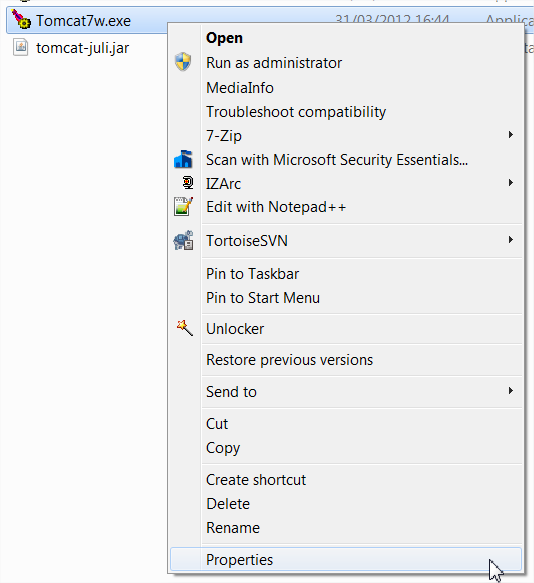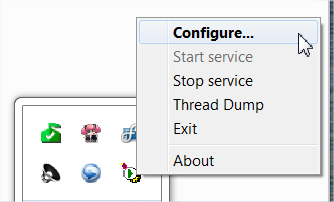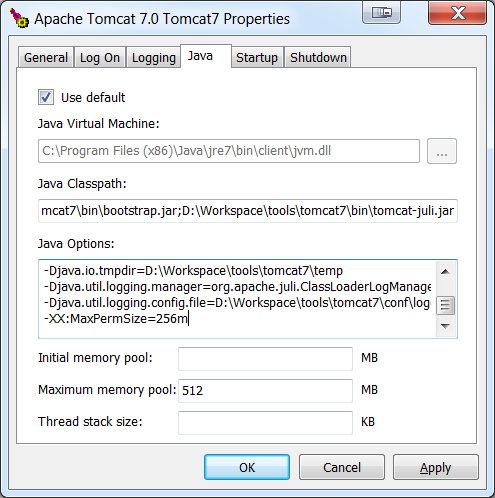Tomcat windows setup
Like any other Java application, Tomcat can run on Windows as well.
Requirement
You need to have a Java JDK. See http://www.oracle.com/technetwork/java/javase/downloads/index.html
Tomcat installation
1. Download the latest tomcat version (Windows installer): http://tomcat.apache.org/download-70.cgi
2. During installation, add a specific user This user will be used to access the manager-app (= configuration pages)
3. After install, start the tomcat service and go to: http://localhost:8080
4. Go to the manager app: http://localhost:8080/manager/html
5. Deploy you war file(s)
Upgrade Tomcat privileges
In order to start "Tomcat server as a service" on windows startup, you must improve the Tomcat privileges.
To do so, go to TOMCAT_install_dir/bin
- Right click on "
tomcat7w.exe" -> Properties
- Go to the “compatibility” panel
- Enable “run this program as an administrator”
- Click on “change settings for all users”
- Once again, enable “run this program as an administrator”
Server memory fix
In order to avoid memory errors such as “permGen space exception”, you have to increase your server JVM memory settings.
- Launch the Tomcat Manager “configuration” panel: Right click on the manager -> Configure…
- Go to the “Java” tab and adjust memory settings
- Increase permsize by adding the following line in the text panel
-XX:MaxPermSize=256m- Set maximum memory pool size to 512 MB (see max. memory pool)