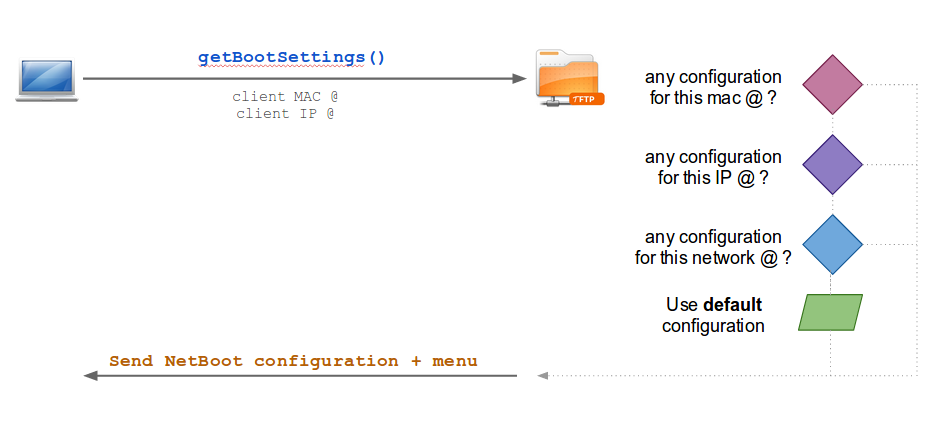Difference between revisions of "TFTP server PXE configuration"
| (One intermediate revision by the same user not shown) | |||
| Line 49: | Line 49: | ||
All the following examples will have 2 different kernel: | All the following examples will have 2 different kernel: | ||
| − | * 1 kernel for Debian Wheezy | + | * 1 kernel for Debian Wheezy (QA) |
| − | * 1 kernel for Ubuntu 14.04 | + | * 1 kernel for Ubuntu 14.04 (Production) |
Each kernel can be used by several NFS images as long as the images has the right kernel's libraries and modules. | Each kernel can be used by several NFS images as long as the images has the right kernel's libraries and modules. | ||
| Line 70: | Line 70: | ||
<syntaxhighlight lang="bash"> | <syntaxhighlight lang="bash"> | ||
| − | # Debian 7.x | + | # Debian 7.x (QA) |
LABEL wheezy | LABEL wheezy | ||
# Kernel | # Kernel | ||
KERNEL images/wheezy/vmlinuz | KERNEL images/wheezy/vmlinuz | ||
# Initrd + NFS root file | # Initrd + NFS root file | ||
| − | APPEND initrd=images/wheezy/initrd.img root=/dev/nfs nfsroot=172.16.50.2:/nfs/ | + | APPEND initrd=images/wheezy/initrd.img root=/dev/nfs nfsroot=172.16.50.2:/nfs/qa |
| − | # Ubuntu 14.04 | + | # Ubuntu 14.04 (prod) |
LABEL trusty | LABEL trusty | ||
# Kernel | # Kernel | ||
KERNEL images/trusty/vmlinuz | KERNEL images/trusty/vmlinuz | ||
# Initrd + NFS root file | # Initrd + NFS root file | ||
| − | APPEND initrd=images/trusty/initrd.img root=/dev/nfs nfsroot=172.16.50.2:/nfs/ | + | APPEND initrd=images/trusty/initrd.img root=/dev/nfs nfsroot=172.16.50.2:/nfs/prod |
| Line 156: | Line 156: | ||
#### Distributions ##### | #### Distributions ##### | ||
| − | # Debian wheezy | + | # Debian wheezy (QA) |
LABEL wheezy | LABEL wheezy | ||
| − | MENU LABEL Debian 7.x [wheezy] | + | MENU LABEL Debian 7.x [wheezy] - QA |
MENU DEFAULT | MENU DEFAULT | ||
KERNEL images/wheezy/vmlinuz | KERNEL images/wheezy/vmlinuz | ||
| − | APPEND initrd=images/wheezy/initrd.img root=/dev/nfs nfsroot=172.16.50.2:/nfs/ | + | APPEND initrd=images/wheezy/initrd.img root=/dev/nfs nfsroot=172.16.50.2:/nfs/qa |
| − | # Ubuntu 14.04 | + | # Ubuntu 14.04 (prod) |
LABEL trusty | LABEL trusty | ||
| − | MENU LABEL Ubuntu 14.04 [trusty] | + | MENU LABEL Ubuntu 14.04 [trusty] - Production |
KERNEL images/trusty/vmlinuz | KERNEL images/trusty/vmlinuz | ||
| − | APPEND initrd=images/trusty/initrd.img root=/dev/nfs nfsroot=172.16.50.2:/nfs/ | + | APPEND initrd=images/trusty/initrd.img root=/dev/nfs nfsroot=172.16.50.2:/nfs/prod |
MENU END | MENU END | ||
Latest revision as of 15:35, 21 August 2014
Contents
Requirement
The configuration rely on a NFS boot-up image.
Boot order
TFTP can manage different configurations, up to 1 per host!
This is how a ThinClient (= netBoot client) will retrieve its configuration:
As you can see you have 3 possibilities:
1. MAC @ filter. Configuration file name must be:
- Start with ARP type '01-'
- all in lower case hexadecimal
- dash '-' separators instead of ';'
for example a MAC @ 88:99:AA:BB:CC:DD would search for the filename 01-88-99-aa-bb-cc-dd.
2. IP @ filter. Configuration file name must be:
- host IP / network address in hexadecimal
- all in upper case
e.g. 192.0.2.91 -> C000025B
3. Default configuration
To learn more about all the available option, check out http://www.syslinux.org/wiki/index.php/PXELINUX
Default configuration
Note:
All the following examples will have 2 different kernel:
- 1 kernel for Debian Wheezy (QA)
- 1 kernel for Ubuntu 14.04 (Production)
Each kernel can be used by several NFS images as long as the images has the right kernel's libraries and modules.
Create / edit the default configuration file
vim /tftpboot/pxelinux.cfg/default
Simple configuration
This is just a text display + user input. The user must type the name of the image he want to use.
Put the following:
# Debian 7.x (QA)
LABEL wheezy
# Kernel
KERNEL images/wheezy/vmlinuz
# Initrd + NFS root file
APPEND initrd=images/wheezy/initrd.img root=/dev/nfs nfsroot=172.16.50.2:/nfs/qa
# Ubuntu 14.04 (prod)
LABEL trusty
# Kernel
KERNEL images/trusty/vmlinuz
# Initrd + NFS root file
APPEND initrd=images/trusty/initrd.img root=/dev/nfs nfsroot=172.16.50.2:/nfs/prod
# Prompt user for selection
PROMPT 1
# No timeout
TIMEOUT 0- Each LABEL is a specific name that will displayed on boot
- PROMPT 0 = enable user prompt so you can choose the configuration
- TIMEOUT 0 = timeout (in seconds) before the default option is chosen. 0 == no timeout
Set up background image
In a "graphic" menu you can set an image as menu background.
Remember:
- You'll have to specify the exact size of the picture later on - so note the picture size !! Recommendation: 640x480
- Remember that the SysLinux cannot display more than depth=16 and 65536 colors
ImageMagic command to convert a picture:
convert -depth 16 -colors 65536 my_custom_image.png splash.png
Then copy the splash:
cp splash.png /tftpboot/pxelinux.cfg/
chown -R root:root /tftpboot/pxelinux.cfg/splash.png
Menu content
Put:
#### GENERIC OPTIONS #####
# Enable graphical menu
DEFAULT pxelinux.cfg/vesamenu.c32
# Prompt for user input? (0 = choose from menu, 1 = you can type anything)
PROMPT 0
# Allow or not the user to left the menu (1 = user is locked to the menu)
NOESCAPE 1
# Time before using default option
TIMEOUT 50
#### Menu settings #####
MENU TITLE my super netboot menu
# Setup background image (the resolution is $WIDTH $HEIGHT and must match the given picture)
MENU RESOLUTION 640 480
MENU BACKGROUND pxelinux.cfg/splash.png
# Setup text properties
MENU WIDTH 80
MENU ROWS 14
MENU MARGIN 10
#### Distributions #####
# Debian wheezy (QA)
LABEL wheezy
MENU LABEL Debian 7.x [wheezy] - QA
MENU DEFAULT
KERNEL images/wheezy/vmlinuz
APPEND initrd=images/wheezy/initrd.img root=/dev/nfs nfsroot=172.16.50.2:/nfs/qa
# Ubuntu 14.04 (prod)
LABEL trusty
MENU LABEL Ubuntu 14.04 [trusty] - Production
KERNEL images/trusty/vmlinuz
APPEND initrd=images/trusty/initrd.img root=/dev/nfs nfsroot=172.16.50.2:/nfs/prod
MENU END
Note all the "MENU" commands + PROMPT 0