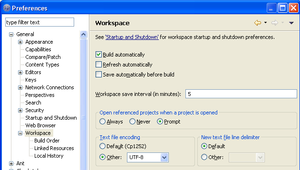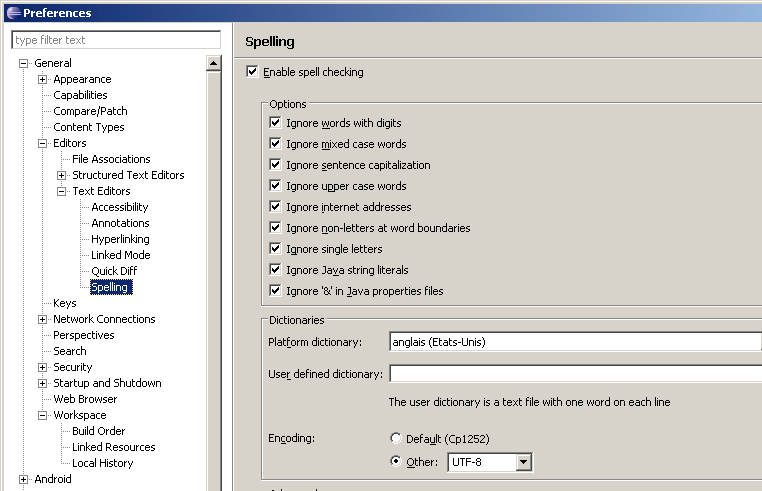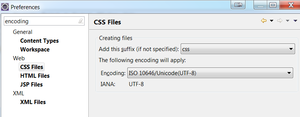Difference between revisions of "Eclipse"
| Line 86: | Line 86: | ||
==Display line numbers== | ==Display line numbers== | ||
Window menu -> Preferences -> General -> Editors -> Text Editors | Window menu -> Preferences -> General -> Editors -> Text Editors | ||
| − | + | > Enable show line numbers | |
| − | Enable show line numbers | + | > show print margin (you can adjust the size. I'm using "160") |
| Line 102: | Line 102: | ||
At the bottom of the script, choose "UTF-8" | At the bottom of the script, choose "UTF-8" | ||
| + | |||
[[File:Eclipse utf8 encoding 1.png|frameless|Eclipse UTF-8 encoding(1)]] | [[File:Eclipse utf8 encoding 1.png|frameless|Eclipse UTF-8 encoding(1)]] | ||
| Line 107: | Line 108: | ||
Choose UTF-8 to encode javadoc | Choose UTF-8 to encode javadoc | ||
| − | [[File:Eclipse utf8 encoding 2.png| | + | [[File:Eclipse utf8 encoding 2.png|none|Eclipse UTF-8 encoding(2)]] |
| + | Window menu -> Preferences -> General -> filter "encoding" | ||
| + | |||
| + | Encode CSS + HTML + JSP + XML in UTF-8 | ||
| + | |||
| + | [[File:Eclipse utf8 encoding 3.png|frameless|Eclipse UTF-8 encoding(3)]] | ||
| + | |||
| + | On the General -> Content Types, check that everything has default encoding: UTF-8. | ||
| + | If the default encoding is blank, then add "UTF-8" | ||
| + | Check: | ||
| + | * Android Binary XML (if available) | ||
| + | * Diagram (if available) | ||
| + | * JAR Content | ||
| + | * Java class File | ||
| + | * Text | ||
| + | ** HTML | ||
| + | ** Java properties file | ||
| + | ** JSP | ||
| + | *** CSS JSP | ||
| + | *** JSP fragment | ||
| + | *** JSP Tag definition | ||
| + | ** XML | ||
==JavaHL for Subclipse== | ==JavaHL for Subclipse== | ||
Revision as of 12:26, 26 January 2014
Requirements
Eclipse requires a Java JDK to work. See Java JDK setup
Installation
Download eclipse from the official website: http://eclipse.org/downloads/
Take the Eclipse IDE for Java EE developers version.
Windows
Just extract the archive and run ./eclipse/eclipse.exe
Linux
Basic installation
- Download the eclipse.deb package
- Install the package using:
tar -xzvf eclipse.tar.gz- Launch application by running ./eclipse/eclipse
Create a desktop launcher
sudo vim /usr/share/applications/eclipse.desktopPut the following content where /home/guillaume/DEV/eclipse is the path to Eclipse.
[Desktop Entry]
Version=4.3.0
Name=Eclipse
Comment=Eclipse IDE
Exec=/home/guillaume/DEV/eclipse/eclipse -clean
Icon=/home/guillaume/DEV/eclipse/icon.xpm
Terminal=false
Type=Application
Categories=Utility;Application
Ubuntu 13.10 - launcher Fix
If the menu doesn't appear correctly you must create the following launcher:
[Desktop Entry]
Version=4.3.0
Name=Eclipse
Comment=IDE for all seasons
Exec=env UBUNTU_MENUPROXY=0 /home/guillaume/DEV/eclipse/eclipse -clean
Icon=/home/guillaume/DEV/eclipse/icon.xpm
Terminal=false
Type=Application
Categories=Utility;ApplicationDon't forget the Exec=... line! The key is "env UBUNTU MENUPROXY=0"
SWT libraries fixes
On the latest distribution Eclipse sometimes crashed due to libswt-*.so
To resolve that, install the development libraries:
apt-get install libx11-dev libxtst-dev libgl1-mesa-dev libglu1-mesa-dev libgtk-3-dev
Eclipse configuration
JDK
Window menu -> Preferences -> Java -> Installed JRE
> Add the JDK as a standard VM
> JRE home = JDK root
> Click "Finish"
Select the new JDK as the default one
Preferences -> Java -> Installed JRE -> Execution Environment
> For each java version adjust the JVM to use
Display line numbers
Window menu -> Preferences -> General -> Editors -> Text Editors
> Enable show line numbers
> show print margin (you can adjust the size. I'm using "160")
Increase console size
Window menu -> Preferences -> Run / debug -> Console
If you limit the console output put a hudge value (>= 100 000)
Adjust encoding to UTF-8
By default Eclipse use the same encoding as your O.S, which is probably ISO-8859-1 .You should instead use UTF-8.
Window menu -> Preferences -> General -> Workspace
At the bottom of the script, choose "UTF-8"
Window menu -> Preferences -> General -> Editors -> Text Editors -> Spelling
Choose UTF-8 to encode javadoc
Window menu -> Preferences -> General -> filter "encoding"
Encode CSS + HTML + JSP + XML in UTF-8
On the General -> Content Types, check that everything has default encoding: UTF-8. If the default encoding is blank, then add "UTF-8"
Check:
- Android Binary XML (if available)
- Diagram (if available)
- JAR Content
- Java class File
- Text
- HTML
- Java properties file
- JSP
- CSS JSP
- JSP fragment
- JSP Tag definition
- XML
JavaHL for Subclipse
Source: Subclipse JavaHL wiki
Linux requires the JavaHL client for Subclipse:
sudo apt-get install libsvn-javaFind the library file:
sudo find / -name libsvnjavahl-1.soYou should have something like:
guillaume@VC076:~/DEV/eclipse$ sudo find / -name libsvnjavahl-1.so
/usr/lib/x86_64-linux-gnu/jni/libsvnjavahl-1.soNow, update your eclipse.ini configuration
vim eclipse.iniAdd the path without '/' at the end.
-vmargs
-Djava.library.path=/usr/lib/x86_64-linux-gnu/jni→ Note: Ubuntu 13.10 as only the JavaHL 1.7 library. So you should not install SVN client 1.8.x but SVN client 1.7.x !!