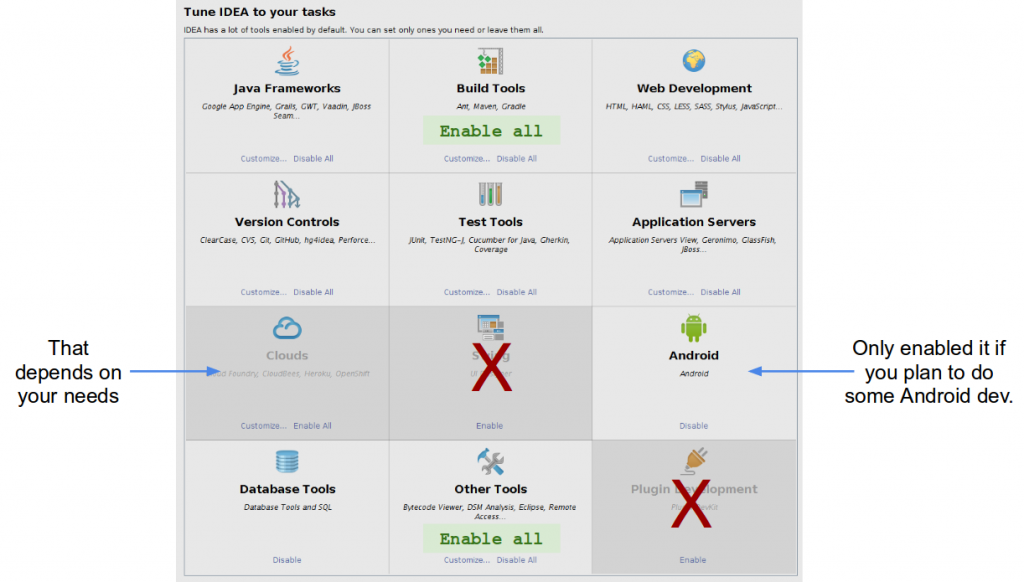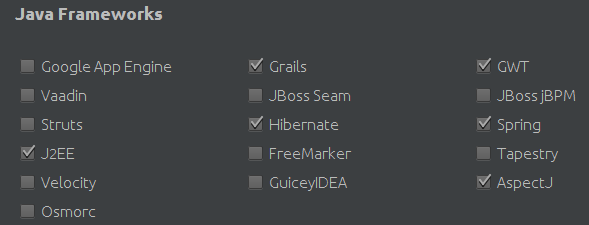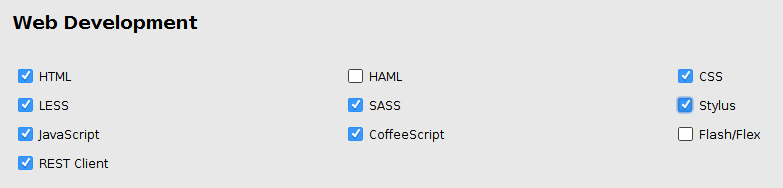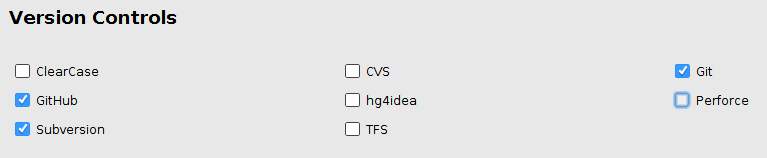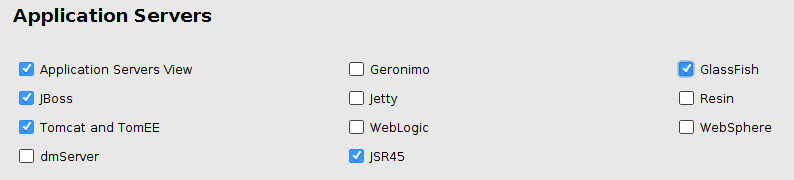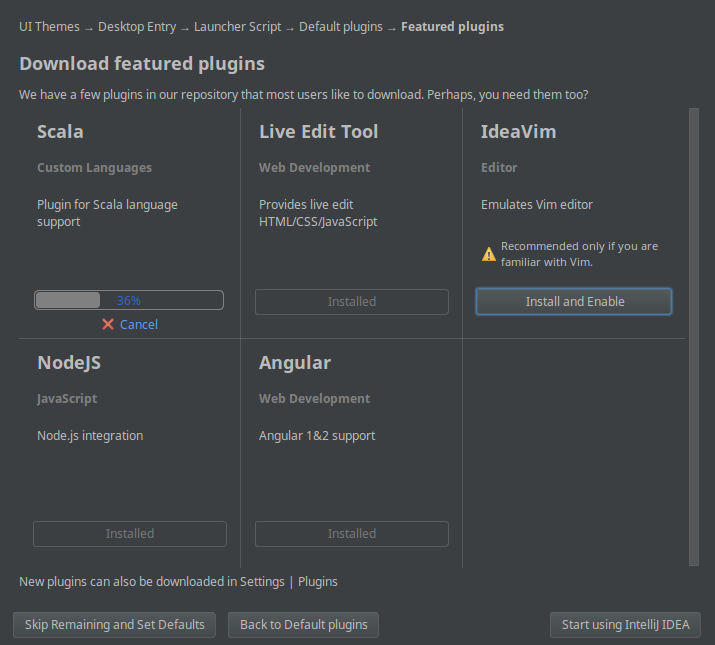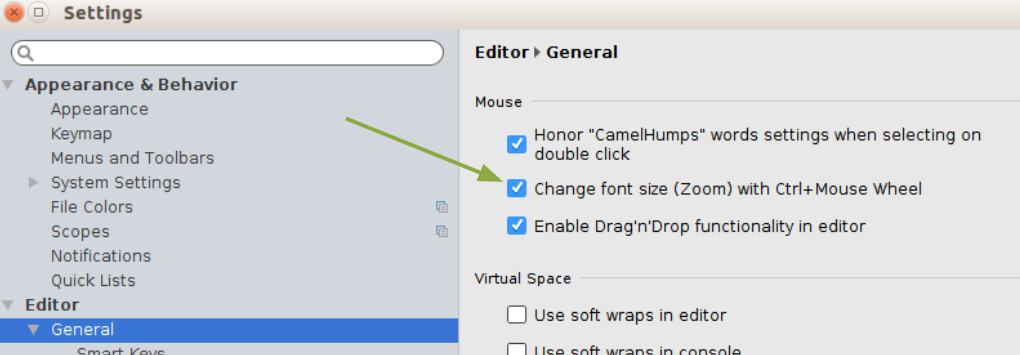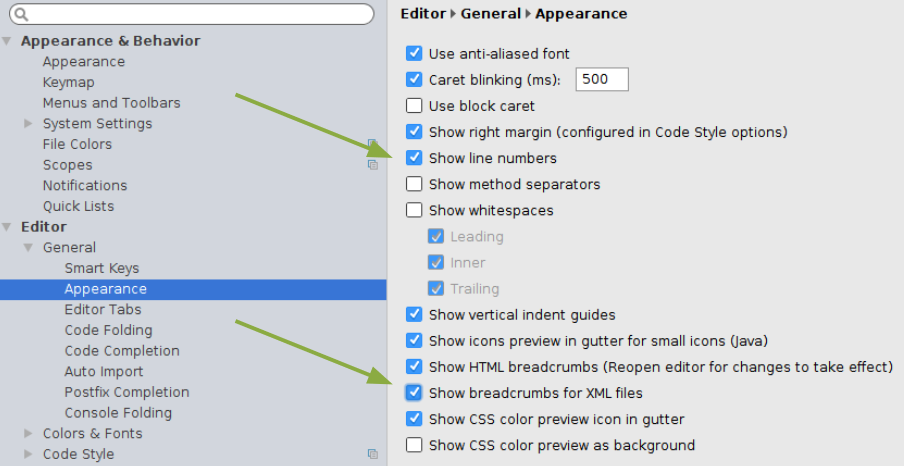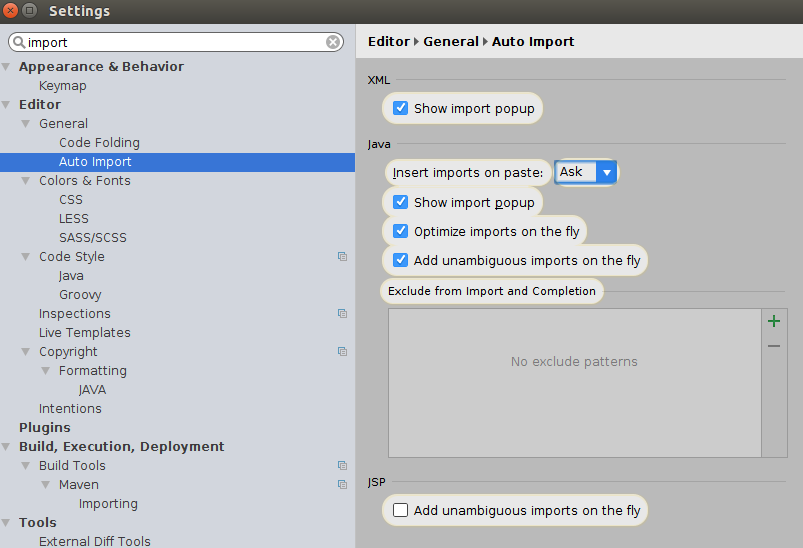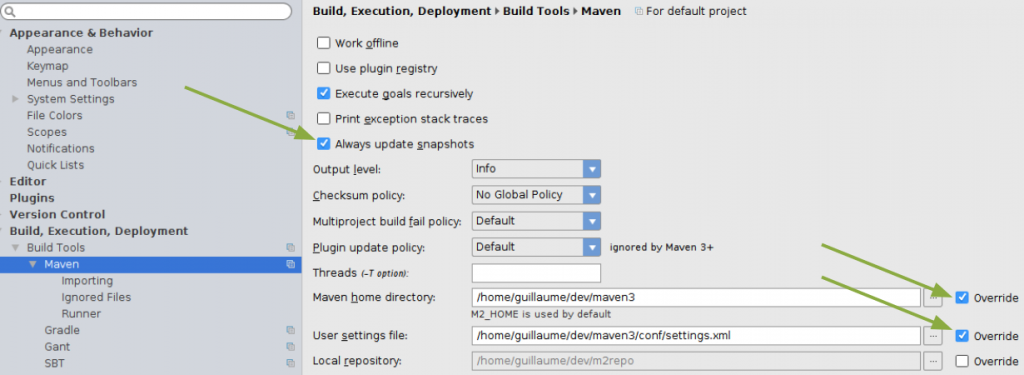IntelliJ IDE
Requirements
IntelliJ requires a Java JDK to work, see Java JDK setup.
Installation
Get binaries
Download IDEA IntelliJ from the official website: https://www.jetbrains.com/idea/
Take the IntelliJ Ultimate Edition version.
Linux
- Download the IdeaU-xxx.tar.gz' package
- Copy the package into your dev directory
- Launch the application
tar -xzvf IdeaU-xxx.tar.gz
cd Idea-IU-xxx/bin
./idea.sh &
First launch configuration
During first launch you'll be ask a bunch of questions. The first are easy, then you'll to configure your environment. Here are my settings:
Tune your IDEA
Global points:
- Build tools : enable ALL
- Cloud : only if required
- Swing : DISABLE
- Android : only if required
- Plugin development : DISABLE
Java Frameworks
- J2EE
- Hibernate
- Grails
- GWT
- Spring
- AspectJ
Web development
All but:
- HAML
- Flash/Flex
Version control
At least enable:
- GitHub
- Subversion
- Git
Test tools
- jUnit
- TestNG-j
- Coverage
Application servers
- Application servers view
- jBoss
- Tomcat and TomEE
- Glassfish
- JSR45 (=== JSPs)
Featured plugins
If you want to do some web development, then you should really install nodeJs and Live Edit Tool!
Configuration
You can access the configuration from the launcher screen: Configuration → Settings.
Settings
IDE settings
Settings → Editor → General
- Change font size (Zoom) with Ctrl+mouse wheel
Settings → Editor → Appearance
- Show line numbers
- Show breadcumbs for XML files
Settings → Editor → Editor tabs
- Mark modified tabs with aterisk
Imports
Settings → Editor → Auto import
- Enable: Optimize import on the fly
- Enable: Add unambiguous imports on the fly
Maven settings
Settings → Build, Execution, Deployment → Maven
- Force check of snapshots
- Set Maven home directory
- Set Maven settings file
Application servers
Adjust your Application Servers path and settings.
Languages & frameworks
Set your JavaFX scene builder home.
As a reminder, you can download scene builder from Oracle: http://www.oracle.com/technetwork/java/javase/downloads/javafxscenebuilder-info-2157684.html