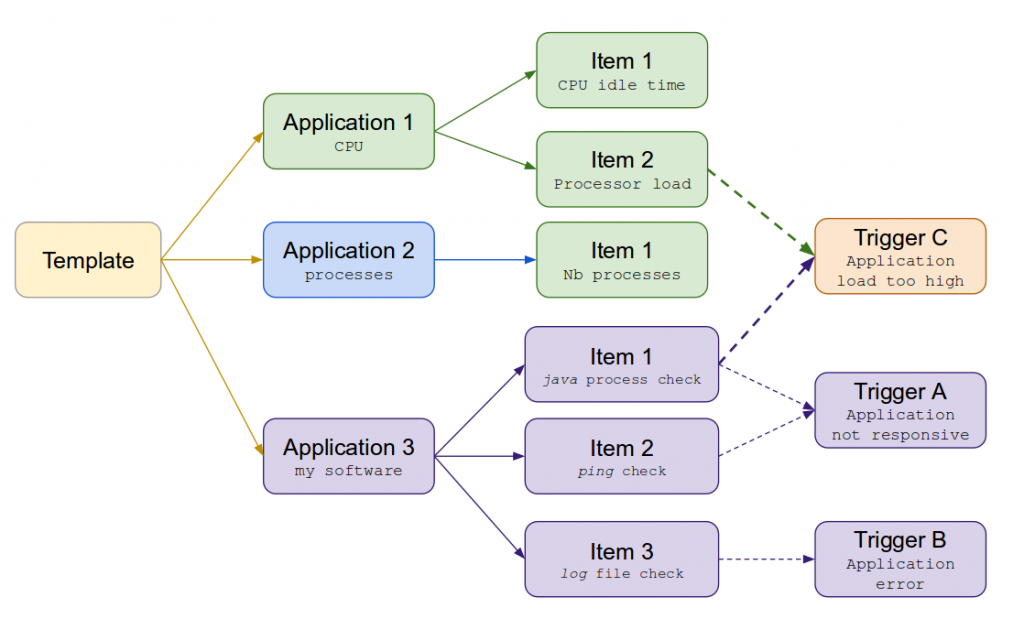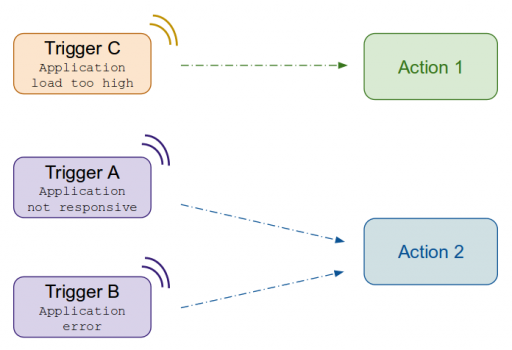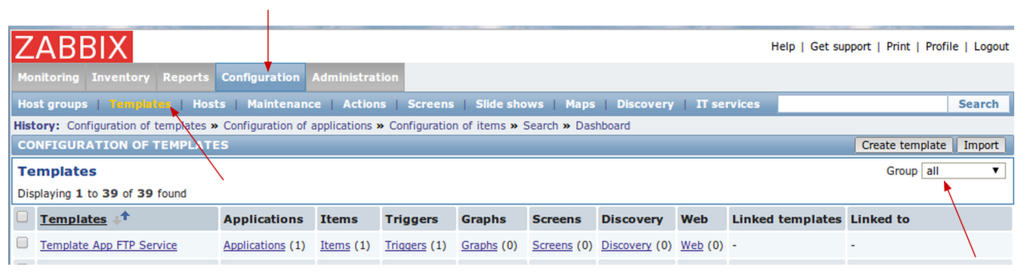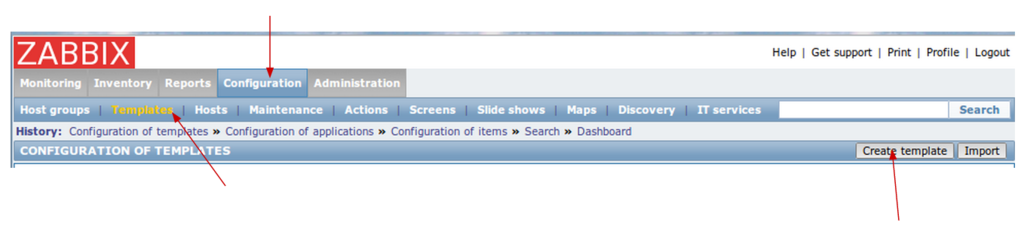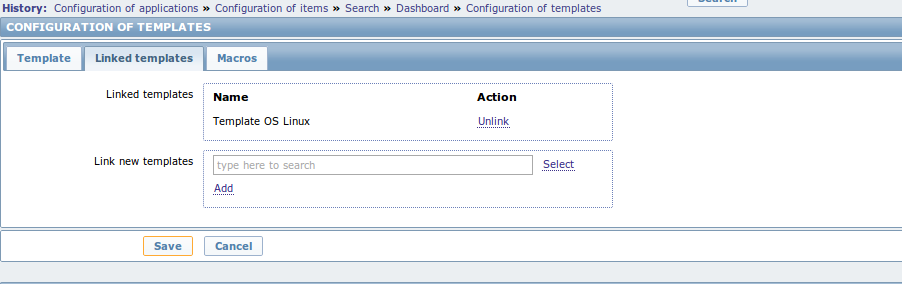Zabbix create template
Vocable
Key points:
Template
Zabbix configuration rely on templates. This is the monitoring principle:
- A template is a set of applications, items and triggers
- Each template has a list of applications. An application is either a specific type of data or a dedicated software.
- Each application has a set of items. An item is bound to a specific property or event of the application.
- Each item can be bound to one or many triggers
→ A trigger can be bound to items that belong to different applications.
Example: item X occured 3 times in less than 10mn, and item Y occured within last 5 mn.
When all the trigger's conditions are meet it will:
- Create a specific Zabbix event
- Set an alarm level. Alarm will disappear automatically when conditions are back to normal
Action
- Each action is bound to some trigger(s).
- An action will take decision(s) when its conditions are meet. It can:
- Run command on remote host (kill application, reboot, etc.)
- Send emails and alert users
Hosts and groups
- Each host belongs to one or more groups.
- Each host group has some templates they apply to their hosts
Access templates
→ Configuration menu >> Templates
Don't forget to choose the group of template you want to see.
Create new template
You can request a new template creation from the template menu:
→ Configuration menu >> Templates >> Create template
Then, you just have to fill up the forms:
- Tab 1 Template : Give a template a name. Template name = Visible name
- Tab 2 Linked templates : If you plan to use Linux then create a link to Template OS Linux. Otherwise, create a link to Zabbix agent.
- Tab 3 Macros : nothing to do over here !