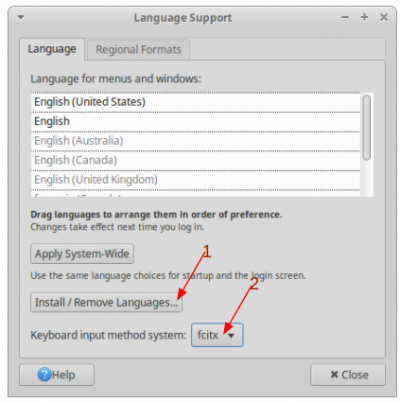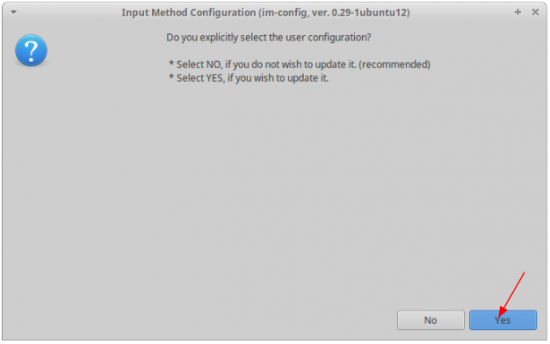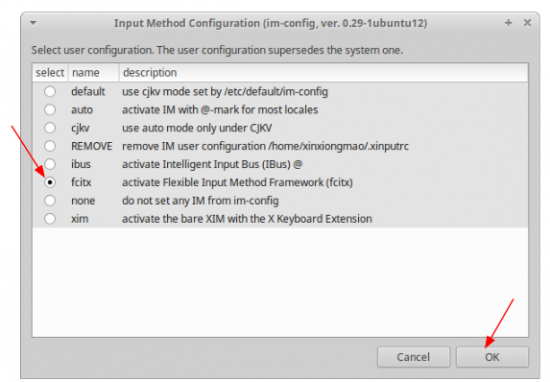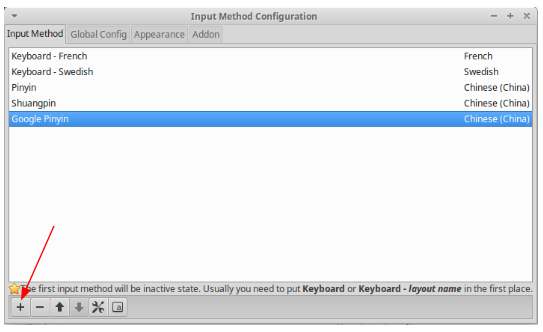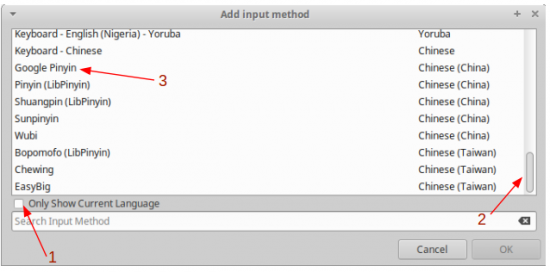Difference between revisions of "Languages"
| Line 249: | Line 249: | ||
* System Menu -> System Settings -> Language Support and set the "Keyboard Input Method" to "ibus" | * System Menu -> System Settings -> Language Support and set the "Keyboard Input Method" to "ibus" | ||
* Then log out and back in again. | * Then log out and back in again. | ||
| + | |||
| + | |||
| + | |||
| + | =Sources= | ||
| + | |||
| + | It took me many hours to find and compile all the current information. PinYin Joe is an excellent base to start with: | ||
| + | * installation # 1 http://www.pinyinjoe.com/linux/ubuntu-12-chinese-setup.htm | ||
| + | * installation # 2 http://www.pinyinjoe.com/pinyin/3rdpartyapps.htm#googlepinyin | ||
| + | * Chinese fonts # http://www.pinyinjoe.com/linux/ubuntu-10-chinese-fonts-openoffice-language-features.htm | ||
Revision as of 17:06, 24 April 2016
On this page you'll find how to:
- Setup languages fonts
- Display different languages
- Input in different languages (chinese, swedish, french...)
Fonts
European / common fonts
apt-get install xfonts-intl-european xfonts-intl-phonetic
apt-get install mathematica-fonts
apt-get install ttf-mscorefonts-installer
apt-get install fontypython ttf-opensymbol
Asian fonts
apt-get install xfonts-intl-asian xfonts-intl-chinese xfonts-intl-chinese-big
apt-get install pinyin-database sunpinyin-utils libpinyin-utils
apt-get install fonts-arphic-ukai fonts-arphic-uming
apt-get install fonts-arphic-*
# See https://en.wikipedia.org/wiki/WenQuanYi
apt-get install fonts-wqy-zenhei fonts-wqy-microhei xfonts-wqy- More info on PinYin Joe: http://www.pinyinjoe.com/index.html
- More fonts on: http://cooltext.com/Download-Font-%E7%B2%97%E6%A5%B7%E4%BD%93%E7%AE%80+Kai+Bold
Android / Google fonts
apt-get install fonts-droid-fallback fonts-roboto fonts-roboto-hinted
Printing fonts
Full set of printing fonts:
apt-get install texlive-fonts-recommended texlive-fonts-extra texlive-lang-chinese texlive-lang-french texlive-lang-english!! Warning this required about 900 Mb !!
Support many languages (locales)
Installation
apt-get install locales
Configuration (1)
- Search for your language locale's String
# replace FR by your own language code (zh, de, sv, ...)
less /usr/share/i18n/SUPPORTED | grep fr
Create / edit the configuration file
vim /var/lib/locales/supported.d/local
# Example of many languages combination:
en_US.UTF-8 UTF-8
fr_FR.UTF-8 UTF-8
de_DE.UTF-8 UTF-8
sv_SE.UTF-8 UTF-8
zh_CN.UTF-8 UTF-8
Configuration (2)
Regenerate system languages
dpkg-reconfigure locales
Check result:
locale -a
(i) You need to restart your server before using the new languages.
Inputs manager
Depending on your Linux distribution and version you might be interested by:
- IBUS - old input manager, still efficient. Default on most distribution until 2015
- FCITX - new input manager, new standard since 2015.
FCITX (Ubuntu >= 16)
Installation
Input methods:
apt-get install fcitx
apt-get install fcitx-libs fcitx-table-emoji fcitx-table-easy-big
# Pinyin = chinese chars. encoded in standard GB
# SunPinYin = OpenSource project, official pinyin support for Linux
# Google PinYin = Same PinYin as Android
# CheWing = MS Windows PinYin
apt-get install fcitx-pinyin fcitx-sunpinyin fcitx-googlepinyin fcitx-chewing
# Japanese input
apt-get install fcitx-anthy
# Display pinyin input menu (list of characters) -> qimpanel does NOT work well on XCFE. Better remove it and switch to the 'classic' UI
apt-get remove --purge fcitx-ui-qimpanel
apt-get install fcitx-ui-classic fcitx-ui-light
# Keyboard support for Mozilla Firefox and other applications
apt-get install fcitx-mozc
Language selector:
apt-get install im-config
FCITX as default input manager
Language support
- Go to Preferences > Language support
- Install required languages (French, Chinese, English, ...)
- Select input method fcitx
- Confirm!
IM-Config
Sometimes the 1st step is not enough. You need to run im-config as well.
# run as a user
im-config- Click OK on the 1st screen
- Click YES on the 2nd screen to explicitly set the language input manager
- Choose FCITX on the new screen and valid
- Confirm!
Remove conflict
Run the next step before you log-off / log-in and use FCITX as your default input manager. There is a bug in the default configuration that prevent the display of PinYin characters table.
BugFix: PinYin table doesn't appear
By default on the language support step Ubuntu force the installation of a crappy package fcitx-ui-qimpanel. You must remove it:
# Display pinyin input menu (list of characters) -> qimpanel does NOT work well on XCFE. Better remove it and switch to the 'classic' UI
apt-get remove --purge fcitx-ui-qimpanel
apt-get install fcitx-ui-classic fcitx-ui-lightAfter installation you must log-off / log-in
Usage
Once you re-log yourself you should see a FCITX option on the toolbar (close to the clock).
- Click on FCITX toolbar > configure input method
- Add new languages and input method as follow:
- Click on ADD input
- Un-tick the check box to display ALL languages ; search for the input you'd like to add. (i) Chinese input are at the bottom
Done!
You can use PinYin or any other input you'd like!
Input manager IBUS (Ubuntu < 16)
apt-get install ibusChinese PinYin
apt-get install ibus-pinyin ibus-sunpinyin ibus-googlepinyin
Input configuration
ibus-setup
Set Ibus as default:
- System Menu -> System Settings -> Language Support and set the "Keyboard Input Method" to "ibus"
- Then log out and back in again.
Sources
It took me many hours to find and compile all the current information. PinYin Joe is an excellent base to start with:
- installation # 1 http://www.pinyinjoe.com/linux/ubuntu-12-chinese-setup.htm
- installation # 2 http://www.pinyinjoe.com/pinyin/3rdpartyapps.htm#googlepinyin
- Chinese fonts # http://www.pinyinjoe.com/linux/ubuntu-10-chinese-fonts-openoffice-language-features.htm