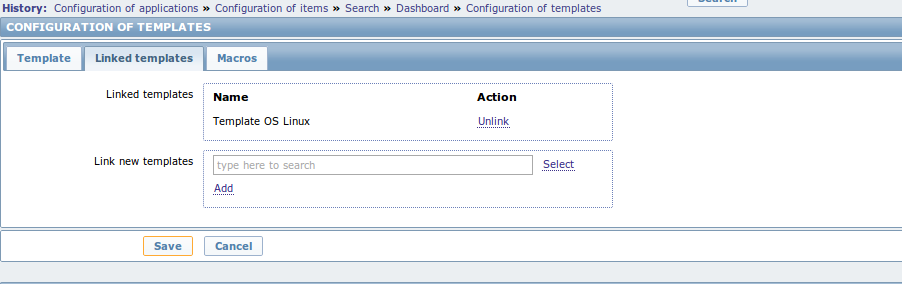Difference between revisions of "Zabbix create template"
| Line 39: | Line 39: | ||
You can edit this list: | You can edit this list: | ||
| + | |||
| + | * Access applications' list | ||
[[File:Zabbix template 04 applications.png|1024px|caption|Zabbix template 04 applications]] Configuration menu >> Templates >> ''Searched template''' >> Applications | [[File:Zabbix template 04 applications.png|1024px|caption|Zabbix template 04 applications]] Configuration menu >> Templates >> ''Searched template''' >> Applications | ||
| + | |||
| + | |||
| + | * Create new application | ||
| + | |||
| + | [[File:Zabbix template 05 new application.png|1024px|caption|Zabbix template 05 new application]] Configuration menu >> Templates >> ''Searched template''' >> Applications >> Create application | ||
| + | |||
| + | |||
| + | -- Just give a '''name''' to the new application and save. | ||
| + | |||
| + | -- It should appears it the applications list | ||
Revision as of 08:42, 14 August 2014
Access templates
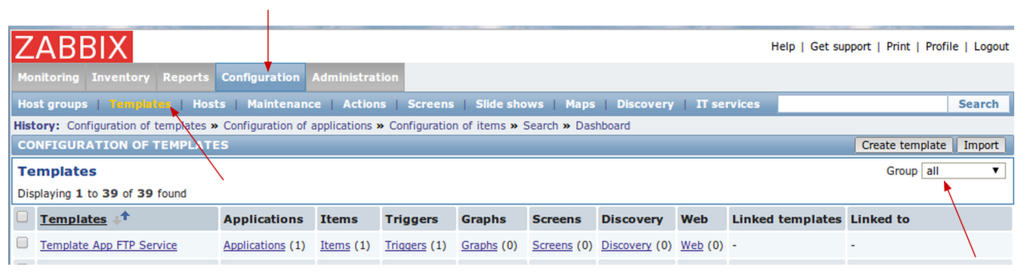 Configuration menu >> Templates
Configuration menu >> Templates
Don't forget to choose the group of template you want to see.
Create new template
You can request a new template creation from the template menu:
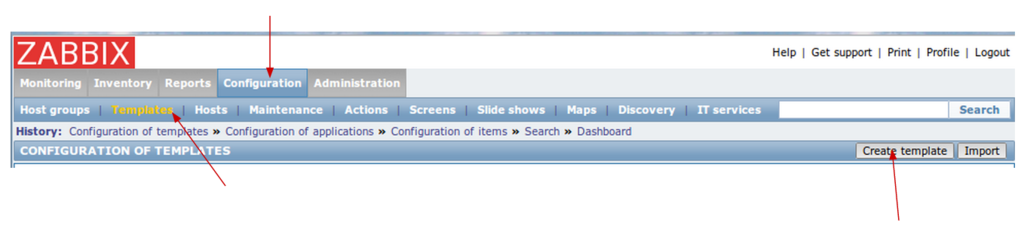 Configuration menu >> Templates >> Create template
Configuration menu >> Templates >> Create template
Then, you just have to fill up the forms:
- Tab 1 Template : Give a template a name. Template name = Visible name
- Tab 2 Linked templates : If you plan to use Linux then create a link to Template OS Linux. Otherwise, create a link to Zabbix agent.
- Tab 3 Macros : nothing to do over here !
How to create a new application?
Each template has a list of applications.
You can edit this list:
- Access applications' list
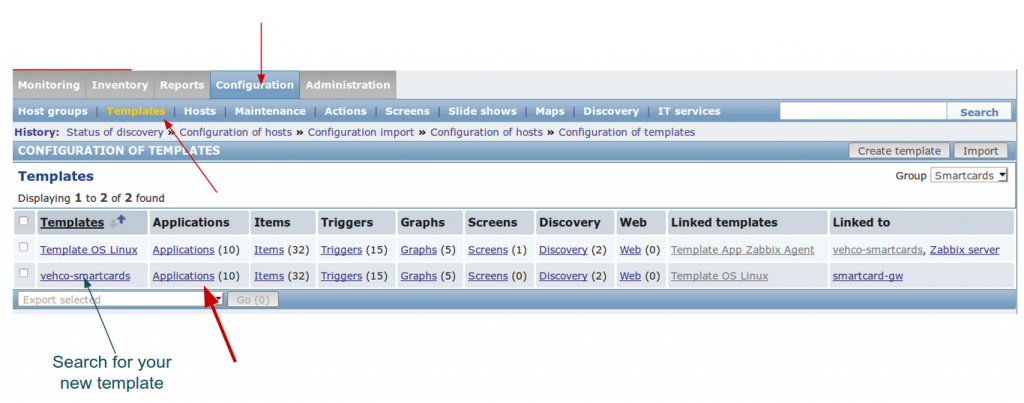 Configuration menu >> Templates >> Searched template' >> Applications
Configuration menu >> Templates >> Searched template' >> Applications
- Create new application
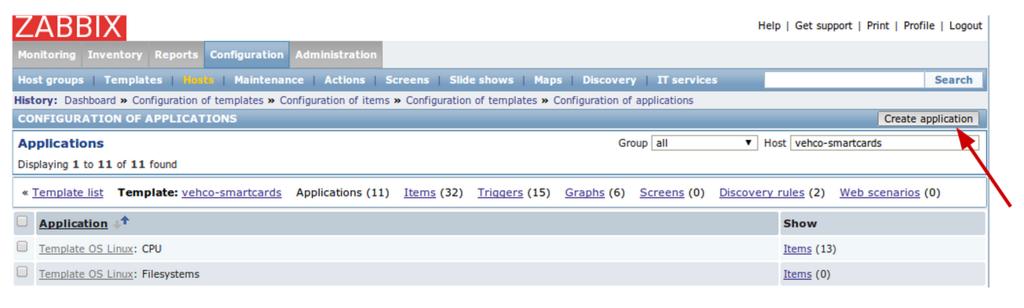 Configuration menu >> Templates >> Searched template' >> Applications >> Create application
Configuration menu >> Templates >> Searched template' >> Applications >> Create application
-- Just give a name to the new application and save.
-- It should appears it the applications list